iPhone is awesome to hold until, it starts to feel like a hot piece of metal. There are few easy to follow methods to Fix iPhone Overheating issues. Build quality is one thing i really love about Apple iPhone. Its sturdy and beautiful. No doubt about that.
Problem starts when you notice heat around the metal frame that makes it really hard to hold that beautiful piece of expensive smartphone. People are also facing iPhone Overheating while Charging and this guide will definitely help you to fix such problems too. iPhone 5S, 6S, 7 or any Plus models, even latest iPhone models do get such sudden spike in heat issues.

Every mobile phone, tablet or laptop generates certain level heat while charging, while playing games, while watching videos or using GPS for longer period. But they are tolerable. Mostly you will feel a warm temperature that is OK to hold in hand. But iPhone Overheating Problem is entirely different scenario.
You will definitely feel uncomfortable to hold in portrait or in landscape mode when the phone goes beyond Warm temperature. That level of heat i am talking about. Alright, i am not gonna talk too much about heating as you are here because, you found the title correct while searching in google, and want some answers to Fix iPhone Overheating Problem.
Without any further delay, let’s dive into the methods involved in fixing iPhone over heating issues.
Also Read, List of iOS 14 Compatible iPhones and iPads Leaked
Table of Contents
iPhone 5S, 6S Over Heating Problem
If you are using older iPhone models, and for quite some time you were charging your iPhone with Power Bank, Third party battery cases (non MFi Certified) or Duplicate charging cables on the go, then it is possible you have exhausted your battery capacity already.
Consider visiting apple service center nearby within your city to get the Battery replaced to New one.
iPhone Over Heating while Charging?
If your iPhone over heats while charging, either old or new iPhone, then it is important to check with your Earth connection in your Building. That can be one main reason for most of your Home Appliances and the Electronic equipments to get over heat while they are connected to Power Plug Ports.
Fixing the Earth or Neutral connectivity in your building should help you address the Electronic appliances getting heat or giving less lifetime. Especially Bulbs and other small appliances are affected too.
Method #1 Always use Original Adapter or MFi Lightning Cable
MFi stands for Made For iPhone by the way. It is recommended to use original apple charging adapter and the lightning cable all the time. I understand that the original lightning cable that comes with a box really sucks.
No products found.
I Personally recommend you to consider Amazon Basics MFi certified cable as your secondary lightning cable choice. Either at office or at car, anywhere you need a second cable to charge your iPhone, Amazon Basics cable fits very well. I been using it for almost 3+ years and so far finding it really well built and does the purpose pretty good.
No products found.
If you were using some random lightning cables that is not MFi certified, then start to use this one here after to prevent further damage. If you are new iPhone user, then don’t give a chance. Start keeping this cable as your secondary one and protect your iPhone from Overheating.
Method #2 Remove any 3rd Party Profile Installation
If you have installed any third party profiles, then there is a possibility that the Profile can use your iPhone Hardware and Resources in the Background. This could increase the heat as well. To prevent such over heating issues, it is important to monitor or remove the 3rd party profiles completely.
Just verify when you have installed the profile and from when you are noticing this sudden over heating issue? That should help too.
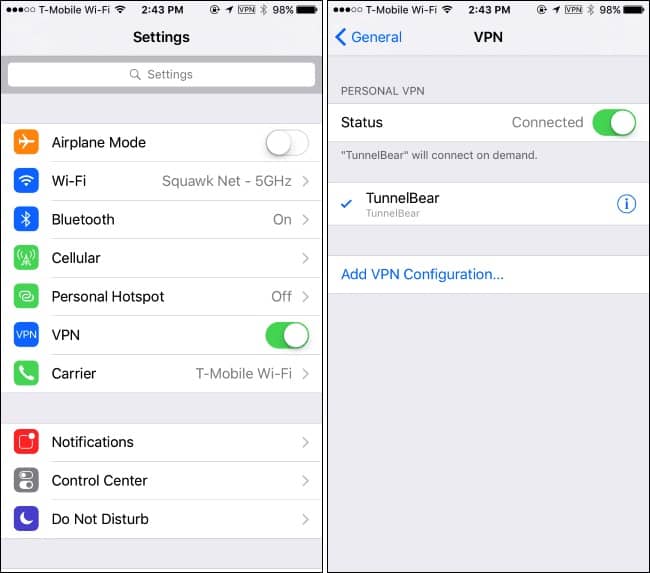
I personally noticed there is an over heating issue when I left the Lockdown App turned ON. After a day or two, I have noticed sudden heating issue in my iPhone. So i had to remove it completely and then the heating issue solved.
So do verify whether you are using Lockdown App (Ad Blocker or Trackers Blocker) via Profile installation method, or leaving the VPN always ON. iPhone and iPads do get VPN Profiles installed to make it work.
It is possible some VPN profiles causing such heat spikes. I was using PureVPN and Cloudflare VPN at different intervals and had no issues. So for a day, Turn OFF your VPN and check how it works.
Also Read, How to Remove “Asbury Park Press app” from Screen Time?
Does it mean you shouldn’t use VPN at all? If it was causing any over heating issues in iPhone?
Absolutely Not. You just have to Turn the VPN ON when you want to use it, and Turn it OFF when you are done. This is applicable only for VPN Profile installation that is causing abnormal over heating issues in iPhone.
Method #3 Try Reset All Settings and Restart your iPhone
This method have worked for many. Go to “Settings – General – Reset – Reset All Settings” and Restart your iPhone once. This should clear up any iOS related bugs that is causing Over heating problem in iPhone.
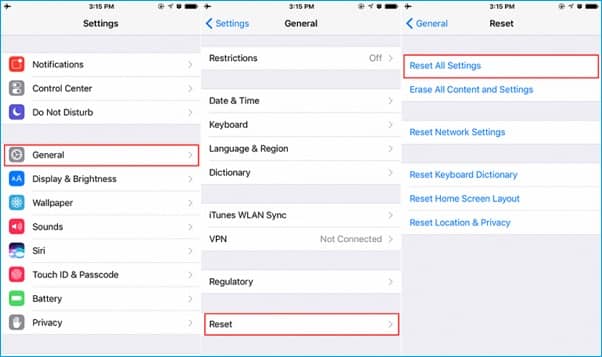
Sometimes, we won’t be able to figure out where the problems hides in your iPhone. In that case, if the above troubleshooting steps didn’t work, then do Reset All Settings to clear up those issues.
Fix iPhone Overheating and don’t let the iPhone raise above warm temperature. Something you can hold in your hand that is tolerable even without a case or a cover.
Method #4 Perform iOS Clean Installation
Reason, I have kept this as a last step is because, it will wipe out all the settings and data in your iPhone. It’s important to try some troubleshooting steps before Cleaning up the entire iPhone or iPad. You may follow this Restore guide from Apple Support page.
Step 1: Take full backup of your iPhone by connecting it to your Computer and launch iTunes (Windows) or Finder App (Mac OS).
Step 2: In the summary page, select Restore iPhone and Download latest version of iOS IPSW file from Apple Server.
Step 3: Turn OFF “Find my iPhone” feature in your iPhone by going to “Settings – Tap on your Profile Picture – Find my – Turn OFF”.
Step 4: Let the Download of latest iOS version complete and restore it to your iPhone.
Once restore completed.Your iPhone is Fresh and New. Now you may restore the old backup of your iPhone stored in your iTunes or Finder app.
Now your iPhone Overheating issue has been fixed. Do let me know which one of the above four methods have fixed iPhone Overheating issue for you today. And don’t forget to share this post with your friends and followers at Twitter and Facebook. It might help more people too.
Thanks for reading and have a wonderful day.






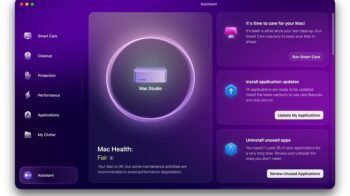
your article is very informative for apple user
Hey, i love your post, please let me know if there is any movie streaming app available for iphone.
Good Information From These Content Thanks For Sharing these Content
Thanks for sharing this great information about fixing the overheating problem. it really helps me.