When you are in a position to share your Mac and want to hide some private files and folders in your computer, you do can do it with some steps without using any external software on your Mac. This will ensure security for the important files and folders on your Mac. You can do it simply using a command called “Chflags” in your Mac Terminal mode. You can hide any individual files or folders with in a second using this command. Let’s see the steps to hide your private files and folders using this command.
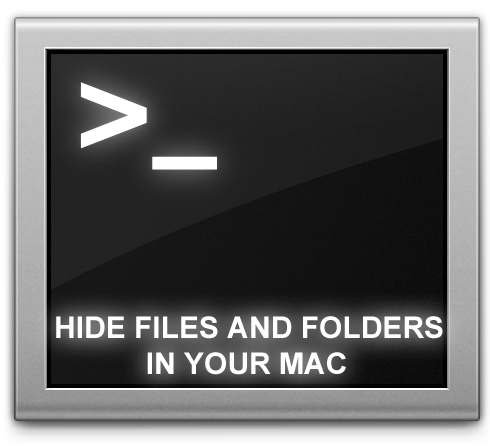
It is your responsibility to protect your files when the computer has a possibility of being used by family members or friends. Searching for a file recovery software after knowing the file has been deleted increases tension, waste of time and money as well. Today, you will learn how to hide your precious files in your Mac computer without any software.
Hide Files and Folders in Mac
1. First launch the terminal in your Mac from Applications/Utilities/Terminal. Then enter the following Syntax.
chflags hidden [type-the-file-path]
2. If you couldn’t find the path of your file, just open the folder and drag the file into your Terminal window. Before dragging your file type the syntax below.
chflags hidden [drag-your-file]
3. Follow the same procedure to hide the folders in your Mac. Just type the initial syntax and type the folder path to hide. The syntax is shown below.
chflags hidden [Path-to-Folder]
4. To unhide the files and folders you have to follow the same procedure. The syntax is shown below.
chflags nohidden [path-to file]
chflags nohidden [path-to folder]
These are the steps to hide and unhide the files and folders in your Mac. You can do it quickly to hide your files before your share the computer with someone. Once these files are hidden it will not be accessible through finder but still it is accessible through Finder’s Go > Go To Folder (Ctrl+Shift+G). Other than that, your private files and folders are hidden and safe. Try this method in your Mac OS and share your experience with us in the comment box.
Thanks for reading and you may now share this post with your friends and followers across Facebook, Twitter and Google+.







I don’t use a Mac but this seems a very useful trick.