We decided to add more interesting tutorials on Windows 7 from now. Here we have a tutorial to “Shutdown a computer remotely from a mobile phone using Email and Microsoft Office Outlook“. I hope you will find this read an interesting one.

Image Credit: [Gizmodo]
Microsoft office outlook provides a set of classical features for the users worldwide to stay in touch with your business networks. In this tutorial we are in need of
– Microsoft Outlook
– A Mobile that can access and send emails
Step 1 Create a Shutdown bat file
1. Open Notepad and type in c:\windows\system32\shutdown –s –f –t 30.
• Explanation of the code: the word shutdown –s refers that we are going to shutdown the system.
• –f refers to force, which means the system would shutdown even if it runs any application.
• -t refers to time, so that shutdown would commence after 30 seconds.
2. Save it as Shutdown.bat. While saving choose the save as type as All files.

Step 2 Configure Outlook-
1. Go to start >> All programs >> Microsoft office >> select Microsoft Office Outlook
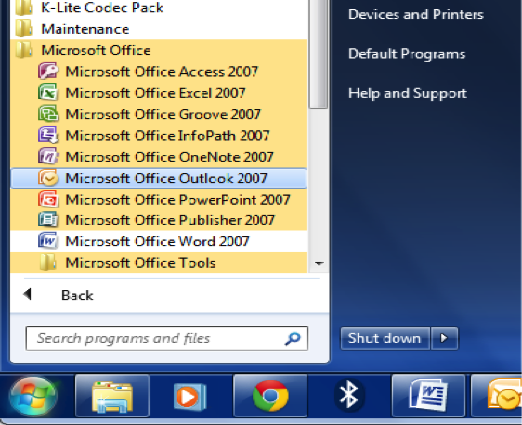
2. If you are entering Outlook for the first time then you have to configure your email. After configuring your email continue the below steps,
3. Go to Tool >> Send/Receive >> Send/Receive settings >> and choose Define Send/Receive Groups
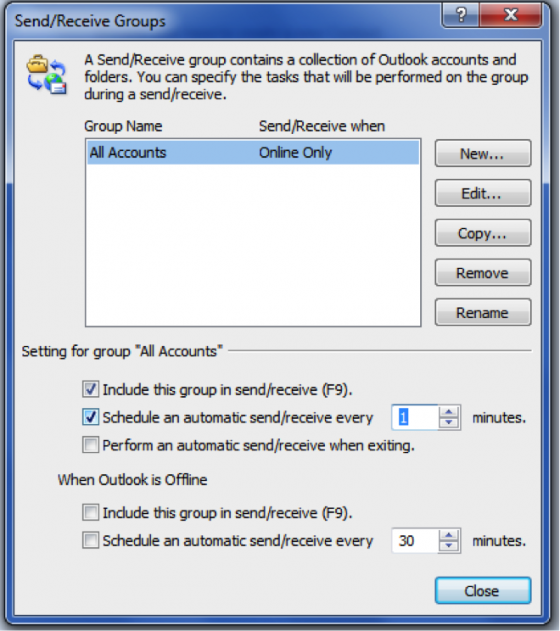
4. Set the time as 1 minute. This makes the outlook to check your email for every one minute and update the contents.
5. Now go to Tools >> Select Rules and Alerts
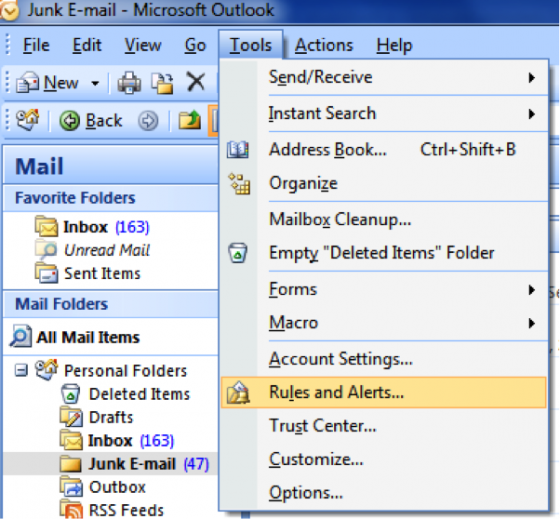
6. From the Rules and Alerts window, Choose the >> New Rule option. You can see Rules Wizard window. Select >> Check messages when they arrive and then click next.
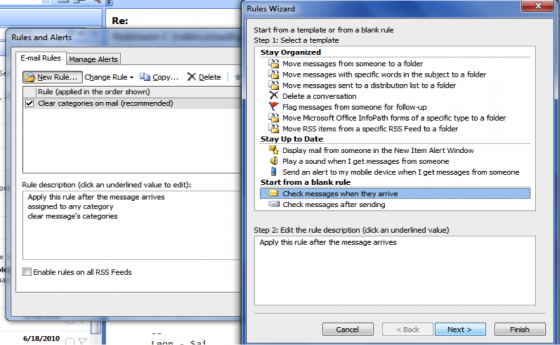
7. In the next step, select the square box >> with specific words in the object.
Now choose Specific word in the Step 2 box of the window. You can see a Search Text window in which you type the word Shutdown >> then click add and then ok button.
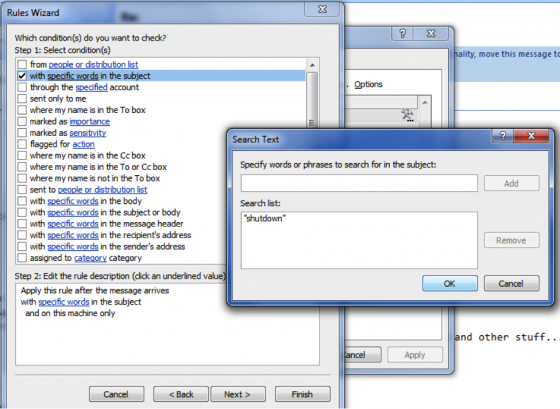
You can see the Shutdown word replaced in the specific words place in the Step 2 box of Rules Wizard Window. Now click >> Next.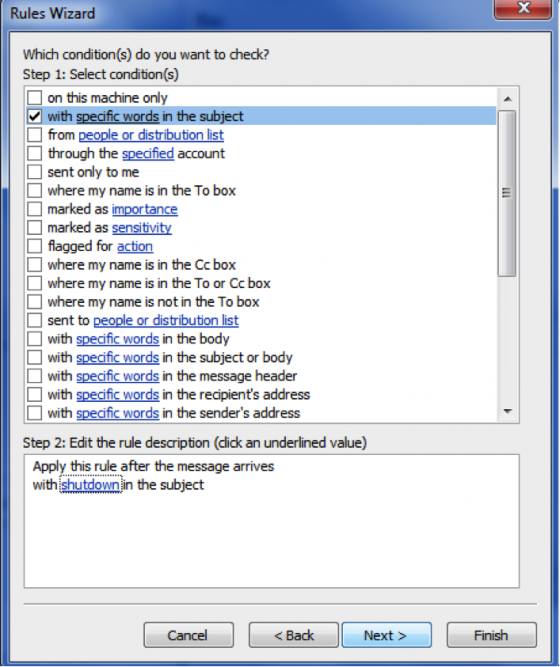
8. Now choose the square box with >> Start application and then click the application in the step 2 box of the Rules wizard window.
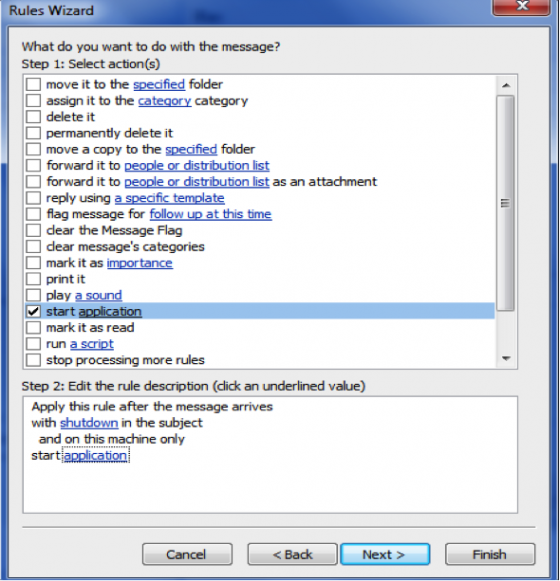
After choosing the application option, you can see a new window with title Select an Application to Execute. Browse the Shutdown.bat which you have saved and then click it as open.
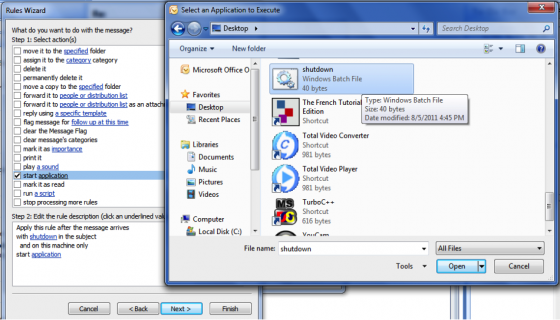
After selecting the file you can see application word replaced by Shutdown.bat file in the step 2 box of Rules wizard. Now click Finish button.
9. You can see a new rule added in the Rules and Wizards window. Click apply and then ok. That’s it friends here is the final step.
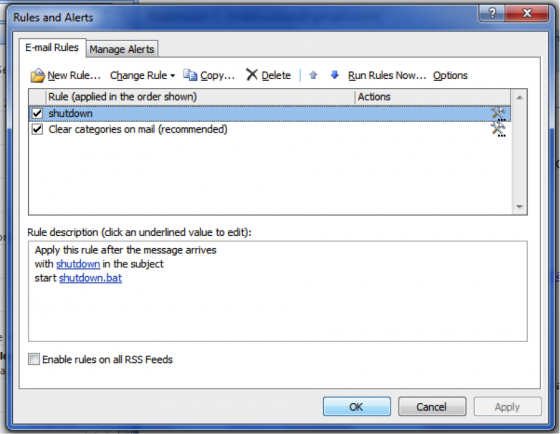
10. Take your mobile and send mail to the account you have configured in the Microsoft Outlook. Within one minute your system will shutdown. You can shutdown your system from anywhere in this world by using your mobile phone.
11. Apart from shutdown, you can utilize same procedure in the Microsoft office outlook to start an application, play a sound, copy a file to specific folder and much more by using your mobile phone from any location.
I hope you have enjoyed reading this tutorial. Please do leave us a comment if you have any difficulty in rebooting your computer remotely with this method. Thanks and please do share this article in Facebook, Twitter or Google+.
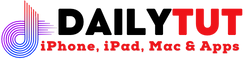

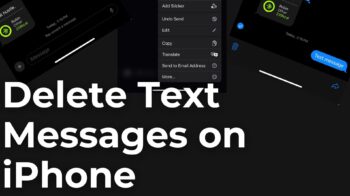
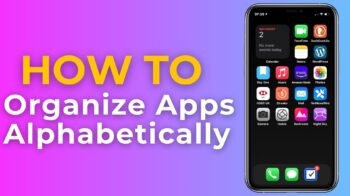
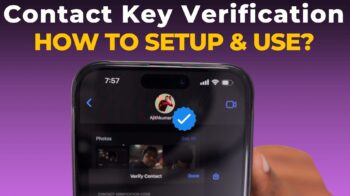

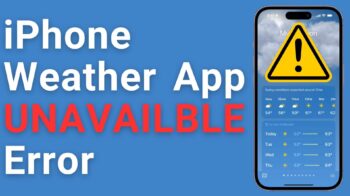

Nice and good article…. thanks
can i use this also XP?
yes…
ya sure u can use this in xp also…
Awesome post….
Trying this very soon 😀