Google Chrome is the popular web browser software for Windows and Mac OS X used by billions of computer users every day. It serves web pages super fast and works really well with Google services mostly. But Mac users who use Google Chrome are not happy most of the time. Frequent crashes due to heavy memory usage and unable to multitasking makes them feel bad and ruins the browsing experience as well. Some people loose data when chrome restarts or crash all of a sudden.
After updating the Mac to OS X Yosemite, Google Chrome not responding error got even worse.
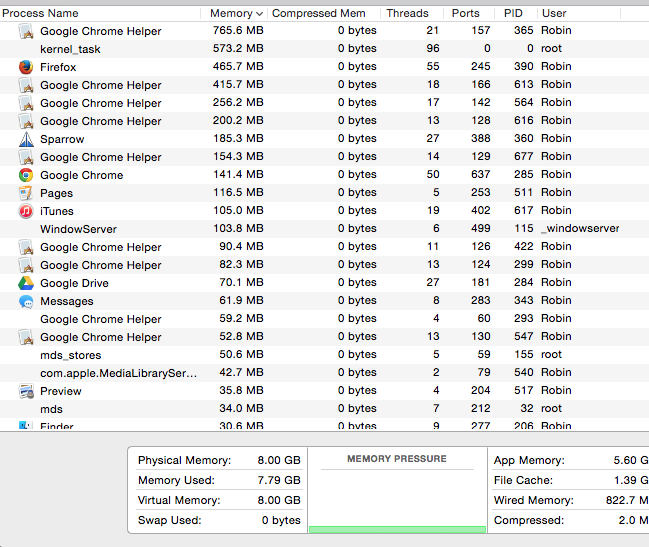
Chrome Development team recently released 64 bit version of Google Chrome for Mac OS X which addresses most of the bugs and fixed one of the important issue as well. “Google Chrome Helper Not Responding Error” finally fixed by Google Devs with their 64 bit version release. You can update your Google chrome 32bit version to 64bit straight from your browser update feature.
If the version says 38.x.x.x and your chrome browser is updated on mac then consider trying following steps to fix the chrome helper not responding issue on mac.
Download Google Chrome 64bit for Mac OS X
Step 1: Launch Chrome and go to “Chrome – About Google Chrome”.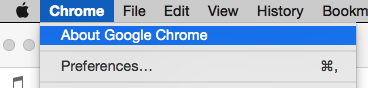 Step 2: Verify the google chrome browser version on your mac. If there is no update notification waiting for you then go to Google Chrome 64bit download page.
Step 2: Verify the google chrome browser version on your mac. If there is no update notification waiting for you then go to Google Chrome 64bit download page.
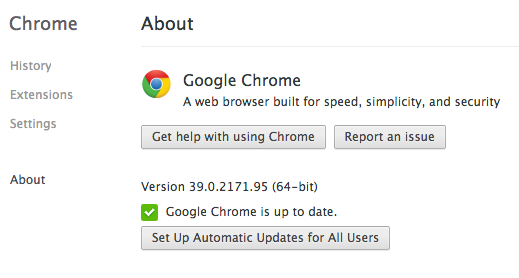
Note: Remember, to download the software only from official google page. Downloading software from torrents or other unverified, non developer websites may contain malware, adware or spyware.
Step 3: Once you have installed the latest chrome version, now go to “Chrome – About Google Chrome” located at the top right corner on your mac desktop. The version should be 39.x.x.x (64-bit) mentioned in brackets. Your Chrome is updated and now go to “Activity Monitor” (cmd + space bar – type “Activity Monitor” and press Enter) on your Mac OS. As shown in the figure 1 of this post, you must be seeing “Google Chrome Helper” without “Not Responding” red colored texts.
It took very long for google to fix this issue on mac, anyhow its fixed and working fine for mac users now. The memory consumption overall is improved and i notice zero chrome crashes or browser errors after updating to 64 bit version. Its working totally fine for me. Just give it a try and let me know how it works for you.
Updated to 64 bit version and still Getting “Not Responding” error?
Well, make sure you have enough RAM loaded on your mac. If you are a heavy web apps user or installed too many extensions on your chrome, then your browser must be RAM hungry. Always uninstall Chrome Extensions that you dont use much. Keep the toolbar slim with less number of extensions. Specially for Apple Macbook Air users by default it comes with 4GB RAM, so when you use Google Chrome on your Macbook Air, you must be really careful with what extensions you install. For macbook pro, mac mini and imac users should consider upgrading RAM in your mac computer to match with your heavy usage.
I am using iMac with 8GB RAM installed in it, and its working just fine. I normally open 3 chrome browsers and multiple screens with different applications and websites running simultaneously. Also, Firefox loaded and running on other window. As you can see the first picture, i use 7GB+ memory most of the time and so far its performing really good for me.
Thanks for reading and if you find this post useful, do share it with your friends and followers across Twitter, Facebook and Google+. Have a wonderful day.






