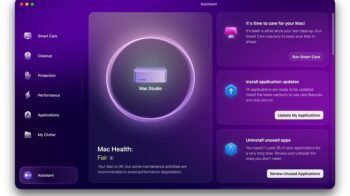Recently, I have encountered “error connecting to apple id server” on my macbook. I tried a few troubleshooting steps and fixed it. So, sharing some basic methods, you can try to fix if you also see the same error.
By default, we check our internet connection, and if all other apps or websites work within the web browser, we proceed to the next step.

Don’t forget to read about Cleanmymac X Review and how it helps keep your Macbook tidy and clean from junk files and manage apps.
Table of Contents
Check Apple Service Status
Check Apple Servers are Up and Running by visiting Apple System status webpage. If the service is related to the App Store or iCloud Account & Sign In is experiencing any downtime, then you can confirm that this error is not specific to your Macbook.
This is a global issue, and Apple servers or services are down.
Try checking the same status page after a few hours and then log in to your Apple ID to log in successfully.
Restart your Mac
Sometimes, it could be a network settings failure. Try restarting the Mac once to fix the error connecting to the Apple ID server. Then, try to log in to your Mac app store or any other app that you have encountered this error.
Check Date & Time Settings
It is a must to verify data and time settings on your Mac. If the data and time are wrong or set to earlier or future dates, then the internet or web services you are trying to access will throw an error.
Primarily, fix date and time settings, and this error connecting to the Apple ID server will be fixed automatically.
You can restart your Mac once to confirm this.
Apple ID Sign Out and Sign In
If the above steps don’t help, try signing out of your Apple ID and signing in again to fix the problem. Follow these steps,
- Open System Settings and go to Apple ID.
- Select Overview and click Sign Out.
- Restart your Mac, then sign back in with your Apple ID.
Update macOS
Some users run older macOS versions for apps compatibility reasons. Some may even forget which macOS version they are running. As long as it works, they continue using it.
If you cannot access the Mac app store and see an error connecting to the Apple ID server, then it is time to visit the nearest Apple service center.

Update macOS manually using a pen drive, and a service center technician will be able to help with that.
If you have a second Mac computer, you may try this to fix the issue. Otherwise, it is recommended to make an appointment with the Apple Service Center so the issue can be fixed by updating macOS to the latest version.
Do share this post if you find it useful. Have a wonderful day.