All of a sudden, i noticed a slow mouse cursor movement and browser page load flicker in my macbook pro. I have 16GB RAM and 500 GB Samsung SSD loaded in my Mac and surprised with the problem. So thought to have a look at the Activity monitor and found the culprit “Chrome Pepper Flash Player” consuming more CPU resources. It was 30% and more and decided to quit google chrome browser. After closing the Google Chrome, the machine performs really well.
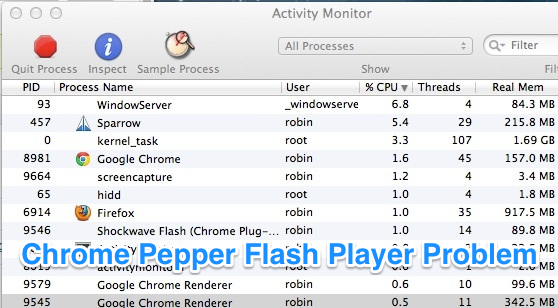
So i was looking for a way to remove or disable chrome pepper flash player plugin from my google chrome web browser. Successfully i was able to do it by following these simple steps.
How to Disable Chrome Pepper Flash Player Extension ?
Google Chrome has Adobe Flash Player installed by default in its browser software and Pepper Flash Player is an extension for Mac OS X computers that manages flash contents. There are multiple versions of flash extensions running to manage the flash contents you view on the web.
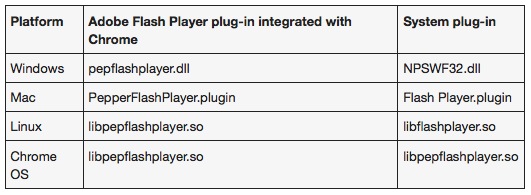
Well there are no updates or special fixes available till now to trouble shoot this problem. Hope that Google addresses this high CPU Resource Usage in upcoming updates, the only option you left right now to prevent such high resource usage that affects system performance is, disabling chrome pepper flash player plugin.
Step 1: Go to “chrome://plugins/” in your chrome browser by typing it in address bar.
Step 2: You will see the list of plug-ins installed on your chrome browser, now click on “Details” from the right top corner. This will display the details of all the plugins that are listed below on your chrome plugins page.
Step 3: scroll down and locate “Adobe Flash Player” section and disable “Shockwave Flash” that has a location detail
“//Applications/Google Chrome.app/Contents/Versions/version_number/Google Chrome Framework.framework/Internet Plug-Ins/PepperFlash/PepperFlashPlayer.plugin”
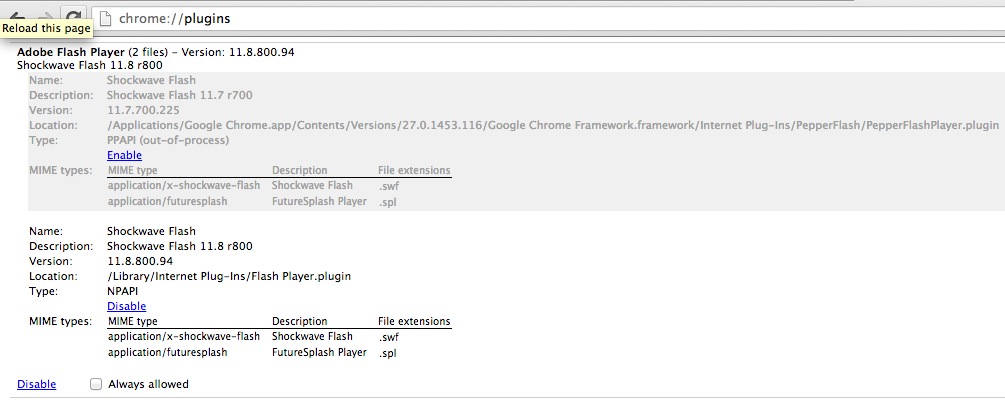
You will see another “Shockwave Flash” plugin which has a location of “/Library/Internet Plug-Ins/Flash Player.plugin” which will take care of your Flash contents that you access in the web. Disable only the previous location plugin.
Step 4: Now “Clear Browsing Data” to flush out cache and all the other temporary data plus to apply the changes you have made to your chrome browser.
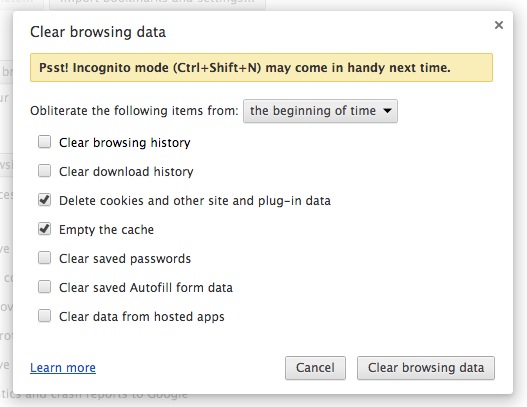
That is all. Now surf Youtube, Vimeo, or any other flash content websites without slow mouse cursor issues on mac or any system freezes and hangs.
You may share this post with your friends and followers across Facebook, Twitter and Google+. Also tell us whether this tutorial helped you to fix the issue or not, we can do more research and help you to fix the problem. Thanks for reading and have a wonderful day.







Thanks, this helped me! A note to others: you might not have the other flash installed (like me), simply download the flash player separately from adobe, and it will appear in the list.
CPU use (user %) went from 95-100% with pepperflash, to around 30-45% with normal flash.