WhatsApp Messenger and Privacy Risks are making people to switch to Telegram Messenger. If you want to know How to Export WhatsApp Chats to Telegram Messenger, then this tutorial will be helpful. Export all your Chats, Media and Attachments from WhatsApp to Telegram in iPhone and Android. Another WhatsApp Alternative is Signal Messenger, but more users are moving to Telegram because of its rich features.
Telegram Messenger Downloads skyrocketed in the past few months, after WhatsApp Privacy Policy changes.
Also Read, New Telegram TIPS and TRICKS for iPhone | Likes, Emoji Effects, Reactions and more
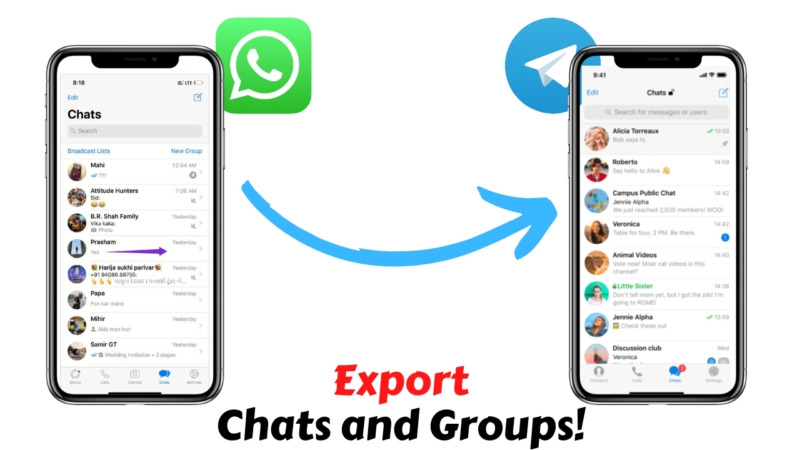
Even though WhatsApp promises that they are not going to listen to users data, and they have encryption in place. We all know the truth. Apple on the other hand, brought many restrictions to Facebook, WhatsApp, Instagram and Generally all Apps with strict privacy and anti-tracking protection features with their iOS 15.
You will find it easy and convenient to use. Telegram Messenger is far superior than WhatsApp and you will not miss whatsapp at all. In few days, you will see how convenient and feature rich, telegram messenger on your iPhone and Android.
Also Read, Will you Stop Using WhatsApp Atleast Now?
Export WhatsApp Chats to Telegram in iPhone and Android
Don’t worry about loosing your WhatsApp Chats and Attachments when you move to Telegram Messenger in iPhone and Android. Take all your Chats, Media and Attachments with you. Simply follow these simple tips to move whatsapp chats to telegram.
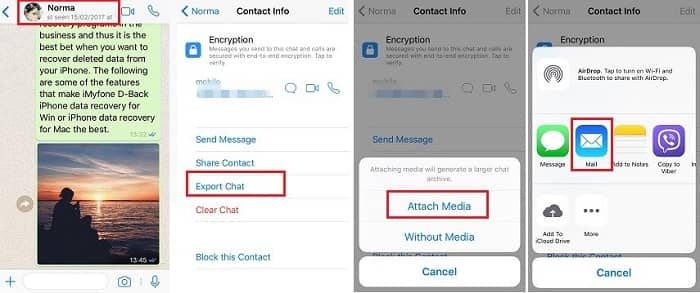
Step 1: Visit the particular chat or group you want to transfer the data from. It works on both public and private groups.
Step 2: Then go to the group info page, you will find an option “Export Chat”.
Step 3: You will find two different options Export Chats with media or Without Media.
Step 4: Select the desired option, and you will get a share sheet to transfer data.
Step 5: Select Telegram Messenger in the share sheet to export. You must have created a new group or chat so that it will be easier to do the task. Tap on the particular group or chat to Import all the data there you can see the data get transferred to the selected chat or group.
Also Read, How to Fix WhatsApp iOS Share Sheet Not Working Problem?
Based on your media, attachment size, importing whatsapp chats to telegram may take some extra time or done quickly. You may also refer the following video tutorial about how to export whatsapp chats to telegram for better understanding as well.
I hope you have successfully export and import whatsapp chats to telegram messenger. Feel free to share this post to help out more of your friends at Twitter and Facebook. Have a wonderful day.






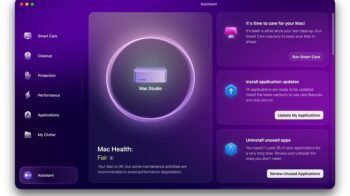
Great it solved my problem of transferring exporting whatsapp chats