iOS 7.1 release came with tons of security and bug fixes. It also got performance improvements and tweaks overall that made iPhone 4 more usable once again. Slow speed issues, hangs and crashes made iPhone 4 and 4S users very upset with iOS 7. After installing iOS 7.1 users felt a great performance improvements and best battery backup as well. But its not the same case for all iPhone and iPad users. Some people totally frustrated with the battery life after installing iOS 7.1 in their iPhone and iPad. Specially with iPhone when they turn on 3G battery backup is horrible and like never before.
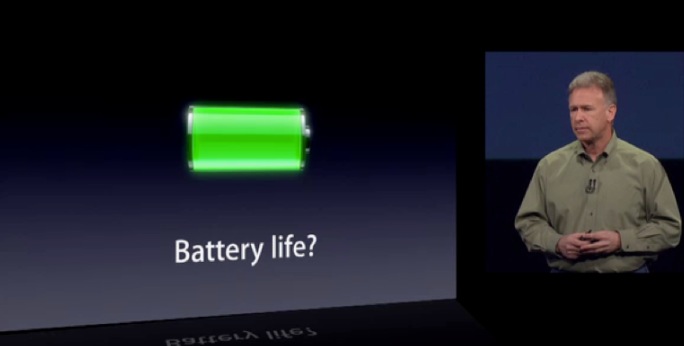
I am using iPhone 5 and after updating to iOS 7.1 via OTA from iOS 7.0.6 the battery life really got worse. Some of my friends reported the same issue as well. While we use 3G the battery drains faster but after iOS 7.1 update it started to drain super fast. So I thought to do a clean installation of iOS 7.1 on my iPhone 5 and for the past couple of days, I am getting a good battery backup in WiFi and in 3G as well. Its far better than what I got a couple of days ago.
Table of Contents
iOS 7.1 Battery Improvement Tips
To know more about iOS 7.1 new features and bug fixes, checkout apple official webpage for iOS 7.1 which lists all of them. Let’s see some of the tips I suggest to you today to get a good battery juice in your iPhone after installing iOS 7.1.
Clean Installation of iOS 7.1
Go for clean installation of iOS 7.1 on your iPhone or iPad if you have updated via OTA from previous version. This should help in most cases and you can download iOS 7.1 via direct links from apple servers.
Time to do some regular tweaks in your iOS 7.1 settings to get a good battery life. You might have done the steps already if you have used iOS 7. If you are new iPhone or iPad users who have installed iOS 7.1 and are getting poor battery life, these tips should help you.
Turn ON Reduce Motion
Turn ON “Reduce Motion” under “Settings -> General -> Accessibility -> Reduce Motion“. This will turn off (parallax effect) the zoom-in and zoom-out effect you get by default in your iOS 7 while tapping on any Apps or returning to home screen.
Turn OFF Location Services
Turning OFF Location Services will help you get the best battery life. Apps can run in the background and consume more battery by using Location Services feature in your iPhone. So use it only when you need it and keep it turned off at other times to save battery.
Use Force Close Apps
iOS 7 is good at suspending apps left open and not in use by default. Still, some apps use Network Resources and Location services from the background and consume more battery juice. So the best option is to force closing all the apps that are not in use and left in the background. Double-tap your home button and swipe up the app’s window that you don’t want to run in the background. Keep that area empty all the time to get good battery life.
Avoid using Dynamic Wallpapers
Apple has introduced dynamic wallpapers in iOS 7, which are very attractive. When you go into battery-saving mode this is not an attractive choice for your iPhone :). So it’s time to stop using Dynamic wallpapers and start using some you have downloaded from the Internet or taken in your iPhone camera.
Turn OFF App Store Automatic Updates
iOS 7 has another interesting feature which is called Background app updates. All your installed Apps will be updated automatically whenever a developer pushes new updates to App Store. This means, your iPhone will check the App Store regularly to know whether any updates are available for the apps you have installed. This will consume some battery, and it is advisable to turn off this feature.
You can turn off automatic app updates from “Settings -> iTunes and App Store -> Automatic Downloads” and tap on “Updates” to turn it off.
Turn OFF Background App Refresh
Go to “Settings -> General -> Background App Refresh” and turn off this feature to prevent apps refresh automatically in the background which may use Network Resources, GPS, and other services. This will save a good amount of battery juice as well.
It is really not good to suggest turning off all the features that make no sense in using the smartphone. The above-suggested tips will help you get a decent battery life and remember the first step, which is installing iOS 7.1 on your iPhone. You may follow other steps even after a clean installation to get a better battery backup.
Don’t let iOS 7.1 battery drain problems trouble your daily smartphone usage. Follow our recommended tips, and if you feel any more important steps need to be added, then feel free to add them in your comment below. Thanks for reading and don’t forget to share this post with your friends and followers. Have a wonderful day.






