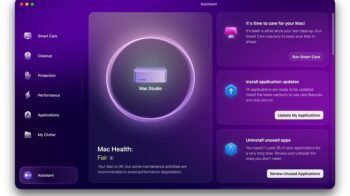When you are trying to update your iPhone or iPad and seeing and error message, unable to check for update or install an update, don’t worry, it can be fixed with some troubleshooting steps easily. iPhone Software Update works very well most of the time. Not all users encounter such error message while updating iPhone or iPad.

Whether, you are unable to check for update or install update error message, both problems have similar troubleshooting steps, so do try these troubleshooting steps one by one.
Table of Contents
Unable to Check for Update in iPhone, How to Fix?
For some people, second step could fix the problem and for some, fourth step could help fixing the problem. So don’t skip any and try them one by one in order.
Restart your iPhone or iPad
The immediate troubleshooting step to follow after you face this problem is to restart your iPhone or iPad. It could be a software bug, network issue, or temporary cache problem in your device, so it is recommended to restart your device and then check for update in iPhone.

For iPhone with face ID press and hold, volume down button and power on/off button at the same time to see slide to power off feature on screen. If you are using iPhone with Touch ID, then press the power on/off button to restart your iPhone.
Once restart completed, now go to settings – general – software update to check for update in iPhone or iPad. If you need to perform Force Restart iPhone and iPad, do follow this video tutorial.
Check Battery Percentage in iPhone and iPad
If you are facing unable to Install update on your iPhone, instead of unable to check for updates, then your updates are downloaded and the problem is with the installation. To fix this issue make sure your iPhone or iPad is plugged in to Charger.

Installation will start when your device’s battery is more than 50% and it is recommended to wait till the charge reaches 80% to start with system software update. You will see a prompt to Install Update on your iPhone and iPad, or you can manually tap on “Install Now” button to start Installation.
Check for Free Storage
Make sure your device has enough free storage to Download the Update, Uncompress the files and Install it in your device. Once Installation completed, those installation files will be automatically cleared to free up some storage.

Go to Settings App on your iPhone > Navigate to General > Go to About section, and check for available storage. Your phone’s storage plays a vital role while you are performing a software update to your iPhone or iPad.
So maintain a minimum of 10GB of free storage on your iPhone or iPad.
Remove Beta Profiles
Open Settings app > General > VPN and Device Management, do check whether you have installed any third-party beta profiles on your iPhone or iPad. Having third-party beta profiles may lead your iPhone to these type of error messages on your iPhone or iPad.

Remove any third-party beta profiles related to iOS System Software present in your iPhone, then restart your device and check update again. This definitely helps some people seeing Unable to check for update or Unable to Install Update Error in iPhone or iPad.
Try Different WIFI Network
When your iPhone or iPad is connected to a public wifi networks, like Train Station or Organisation Private Networks, you may see Unable to Check for Update Error. It’s because, the connected network may limit downloads or software updates from specific servers or file type based restrictions might be there too.
So it is important to check different WiFi network, to fix this problem.
Update via iTunes
After performing all these troubleshooting steps, if you are still seeing Unable to check for update or Unable to Install Update error message in your iPhone or iPad. Then it’s time to connect your device to iTunes and Update.
To update your device via iTunes,
- Connect your device to your computer.
- In the iTunes app on your PC, click the Device button near the top left of the iTunes window. Click Summary. Click Check for Update.
- To install an available update, click Update.

By utilising these 6 easy steps you will be able to fix unable to check for update or install update on your iPhone or iPad.
If you find this post useful, do share it with your friends at Twitter and Facebook. You can search our blog for more useful iPhone, iPad related tips and tricks. Thanks and Have a wonderful day.