If you see “Charging Not Available,” – Liquid has been detected in the Lightning Connector. Disconnect to allow the connector to dry. Charging now may damage your iPhone, so you should Stop using your iPhone further. It needs serious attention, and immediately turning it off is the correct way to dry out those liquids from your iPhone or iPad.
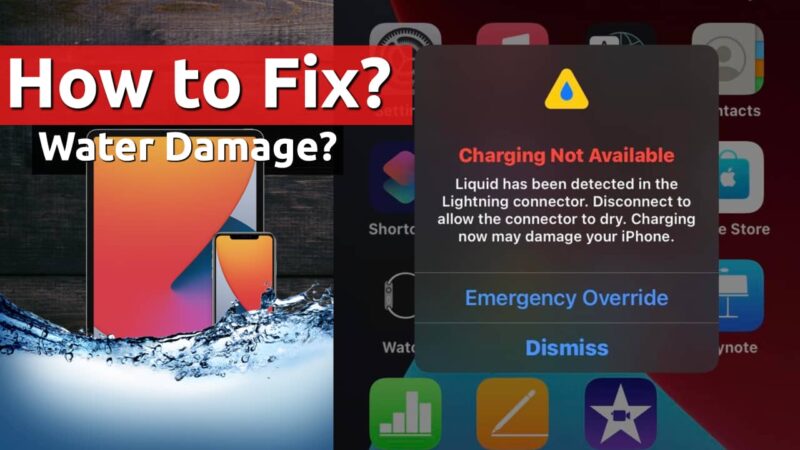
Using an iPhone or iPad when you see the Error Message “Charging Not Available – Liquid has been Detected” will cause permanent damage to your device. So avoid using your iPhone or iPad, and immediately follow the below suggestions to dry out liquid.
Also Read, Watch iPhone’s Getting Shot with Bullets, Dropped and Water Proof Tests Done
Table of Contents
Charging Not Available – Liquid has been Detected Error
Stop using your iPhone or iPad when you see a ” Liquid has been Detected error message. That’s the very first step you should follow, and continue with the following steps to fix the problem.
Clean the Charging Cable:
Clean up your Charging Cable, and you may use a Hair Dryer or keep it just outside under a Fan for a few minutes to let it dry. If sweat or water contact happened to the charging cable by any chance, this could help clean it up.

While using a hair dryer, remember to use it at a moderate temperature and gently wave to dry the small water drops or any moisture presence. Too much heat will cause damage to the Lightning cable.
Clean Charging Port:
Suppose there is a water splash or you dropped your iPhone recently in the water. In that case, it is very important to put the iPhone in a Rice Bag or Silica Gel Packs (Amazon) to dehumidify or remove moisture content from the inside of the iPhone or iPad.
No products found.
No products found.
Important: If you plan to put the iPhone or iPad into a Rice Bag, don’t put it directly. Remember to cover your device with a thin cotton cloth to prevent any fungus formation due to rice particles entering into the iPhone or iPad charging port. That could cause damage to your logic board in the future.

Trying to clean it with Hair Dryer could damage or push the water even further inside to your device logic board.
Even if you haven’t dropped your iPhone or iPad in Water, a Lightning cable with water contact or sometimes a splash or spill of water on the device could have entered the lightning port. Our bad luck, of-course. Some people, even after soaking their iPhone in water for several minutes, luckily don’t see such messages.
No products found.
Based on Water Density, things could work out badly for us.

How Long it Takes to Dry iPhone and iPad?
Should I keep my iPhone for 1 day or 1 week?
Normally, if you use a Rice Bag or Silica Gel Packs to dehumidify or remove moisture inside your iPhone or iPad, it could take 1 or 2 days. You usually don’t have to keep it inside the water for more than 48 hours. If the device was working usually, then the water damage could be minimal, and these 48 hours are enough to remove any water from the iPhone or iPad.
If there is too much water or the device doesn’t turn on after the incident, then rice bags or silica gel packs may not be helpful.
Also Read, iPhone 4K 60FPS Disabled or Not Working? How to Fix?
What If my iPhone is Not Turning ON?
If you have AppleCare+, getting a replacement for your iPhone or iPad is the only way to go. Else, I am sorry. Nothing can be done for severe water damage to your device.
I hope this video tutorial helps you fix the Charging Not Available; Liquid has been Detected Error Message in your iPhone or iPad. Feel free to share this post with your friends on Twitter and Facebook to let them Fix if they face such problems.
Have a wonderful day.






