We know Linux is an unlicensed version of Unix with family of diversity in distributions which includes a large collection of ideological concepts in it. But most popular question i receive from my friends circle is “Which is Best Linux Distribution ?” Well at that point i believe if you want absolute satisfaction from your LINUX system, you should build your own distribution, may be your inner scene can think “Why should I ?” here i have some points to highlight to justify that 🙂

1. You build your own personalized live Linux CD by including the software that does not normally come with default distribution.
2. You may construct Linux according to the hardware specification you have to obtain best performance.
3. If you develop from LFS (Linux From Scratch ), it teaches you how Linux system works internally.
4. This gives you an extreme flexibility and security according to your wish.
One of the major problem found on Linux distros are if a distribution is dedicated to an image and video editing tools, then it might be irrelevant for someone who wants a Linux distribution for browsing the internet and chatting. This problem can be solved by using online services such as Nimblex custom, SUSE studio and Reconstructor. Here iam gonna start with Novell’s SUSE studio which allows you to create your own custom Linux distribution with a simple point and click interface.
Table of Contents
How to Create Own Linux Distribution ?
STEP 1: ACCOUNT LOGIN
Novell’s SUSE studio gives you 15 GB online playground to custom your SUSE distribution, to do that all you need is to create an account by using existing Facebook or Google account.
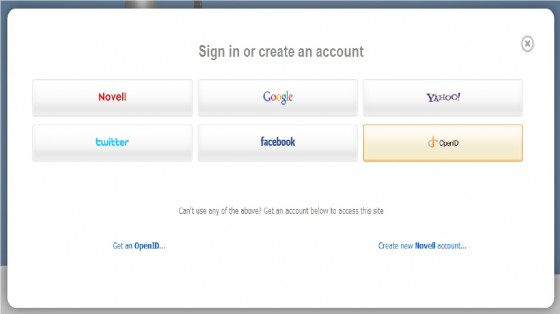
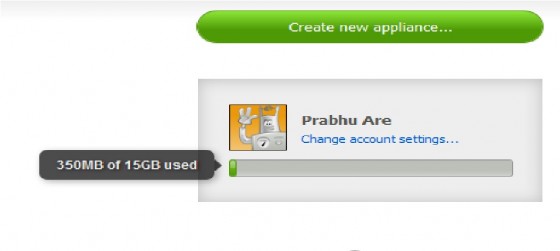
STEP 2: SELECTING ENVIRONMENT
Once we logged in to SUSE studio, Novell presents a few template choices. The three main choices are OpenSUSE 11.4, SUSE Linux Enterprise 11 SP1 and SUSE Linux Enterprise 10 SP4. within each section, there are hand full of features and options, such as GNOME (GNU Network Object Model Environment), KDE (K Desktop Environment), JeOS (Just enough OS), server (text-only/non GUI), Minimal X (Windows) blends. select the architecture between 32-bit or 64-bit and give your distribution name and move on to the customization.
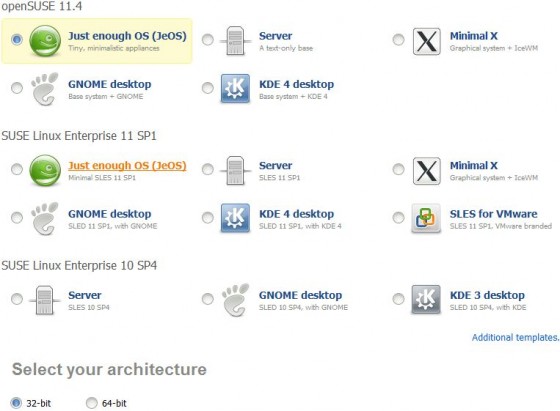
STEP 3: ADDING an APPLICATION
SUSE studio interface is really simple and easy to customize Linux, it doesn’t required even a few lines of code into a terminal window. Tabs on the top of the page displays the customization level to build your distribution.

The categories available on software tab are Development, Game, Graphics, Multimedia, Office, System, Text, Servers, Networking, Desktop and Others. The system is an important category present in that list which maybe necessary for the kernel and Hardware drivers on your system.

You can browse and search for official SUSE repository (Storage location of software packages) and select the packages that you wish to add. The important process in SUSE studio is you need not required to add dependance packages it is capable to compute and add automatically.
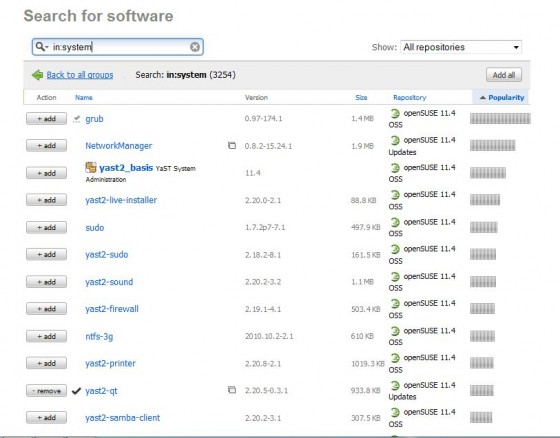
External Repository :
You can also add additional third-part repository or upload SUSE compatible RPM files from your hard drive or from the web also some URL providing

If you have a couple of RPM packages in your hard drive, it is easier to create an archive (.tar, .tar.gz, .tar.bz2, .tgz, or .zip) and upload this archive to SUSE studio and this machine can extract the archive and add to the individual RPM files to software collection .
STEP 4: CONFIGURING APPLICATION
The configuration tab on SUSE studio page is to control several aspects about your application. You also have the opportunity to configure few stand operations such as Firewall, Network, Time Zone, User and Groups, You can create your own EULA ( End User License Agreement ), SUSE studio provides a beautiful dashboard to edit even splash boot screen ( A boot screen which loads during the startup process ) and logo.If the application includes MYSQL, you can upload a SQL dump to populate the database with default content.Experts can make complex customization by using Scripts to at the end of building process.
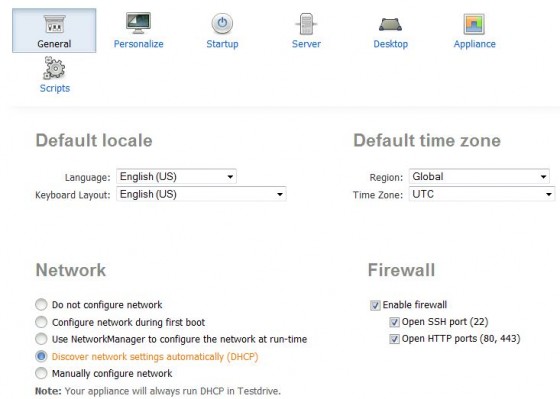

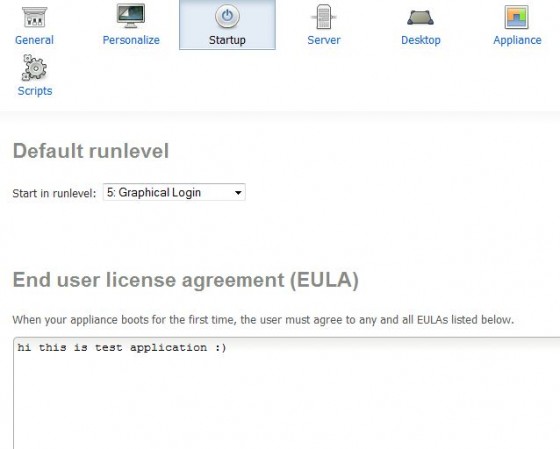
STEP 5: BUILDING APPLICATION
Once all above steps are completed, you will be greeted to build your distribution, SUSE studio supports wide variety of file formats including ISO, VMware, Virtual box, Xen image, USB/HardDisk image. If you are fine with the settings, click build button and finally your distribution is build for you on the SUSE studio server.

STEP 6: TEST DRIVE
The awesome future of SUSE studio is Test drive. where you can run your copy of SUSE distribution on SUSE studio server. Test drive is carried on a remote visualized environment and display it to you in your browser window through interactive flash VNC client.

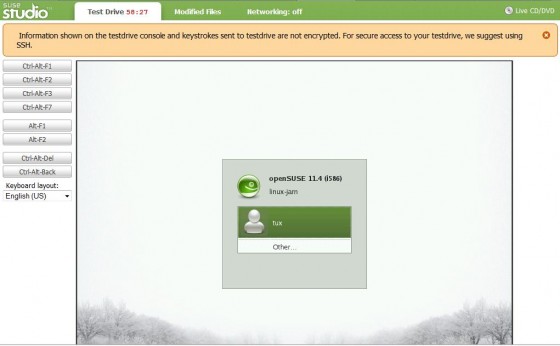
A lot of people make Linux sound like a wild beast of which you have to be an expert to be able to tame it .But now you have a good understanding of how to build you own distribution, I hope.
You may follow us on Twitter or like us at Facebook to get more Linux, Ubuntu related News and Updates

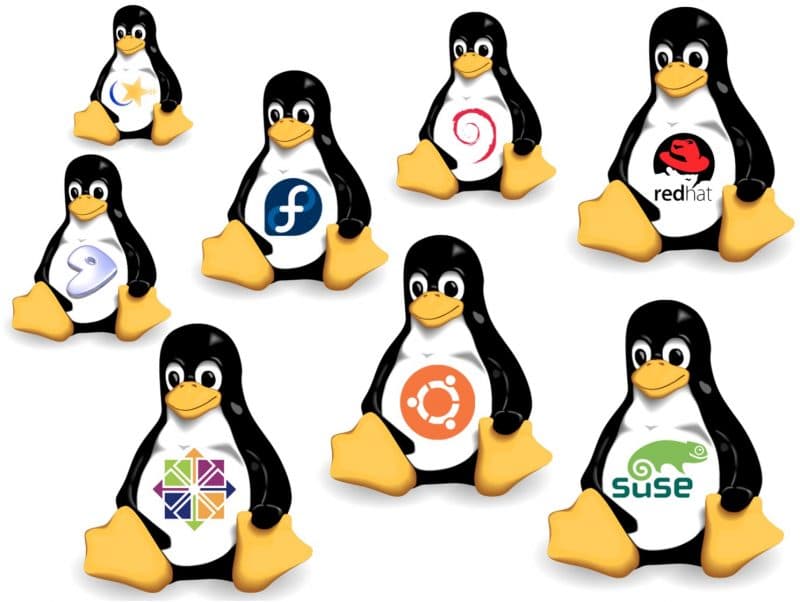
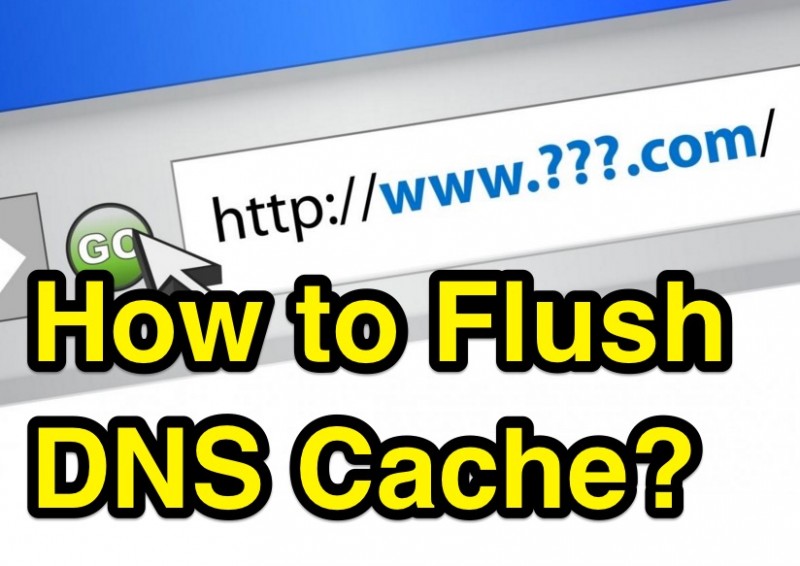
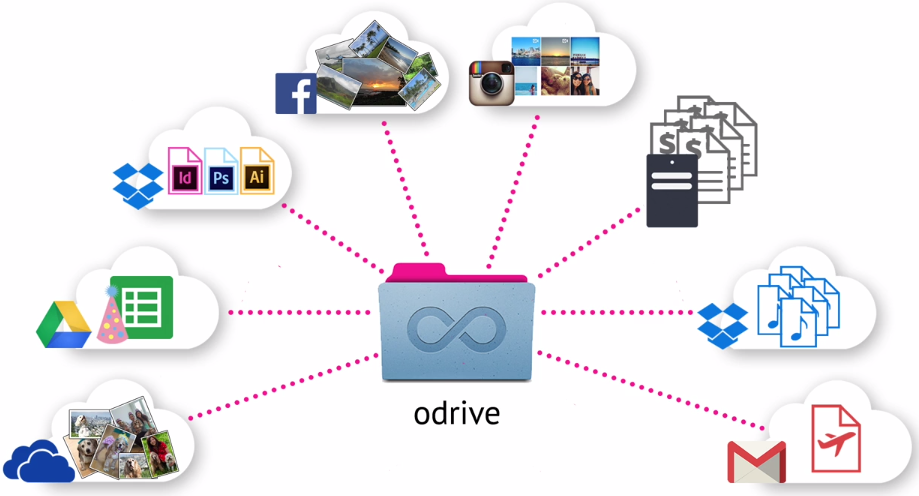
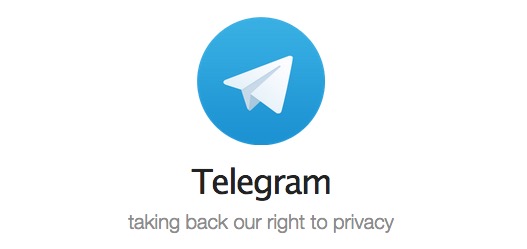
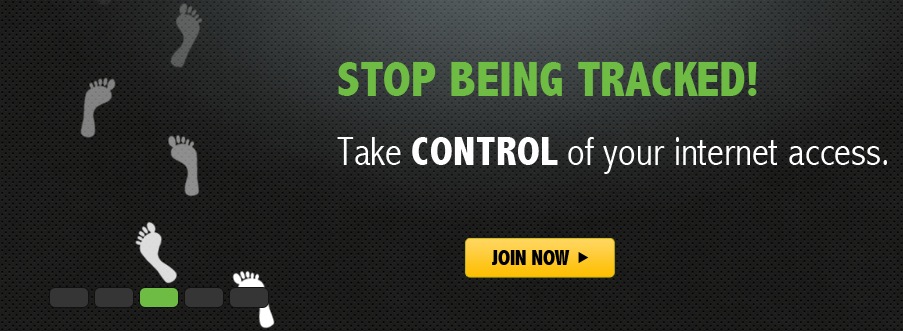

Thanks for sharing Prabhu..
The article was helpful.. good keep going .. 🙂
Shiva,
Hyderabad.