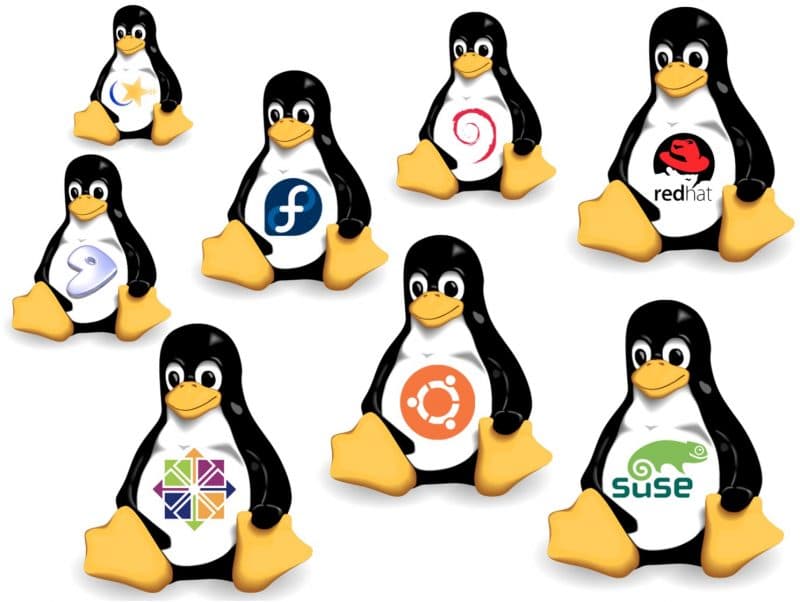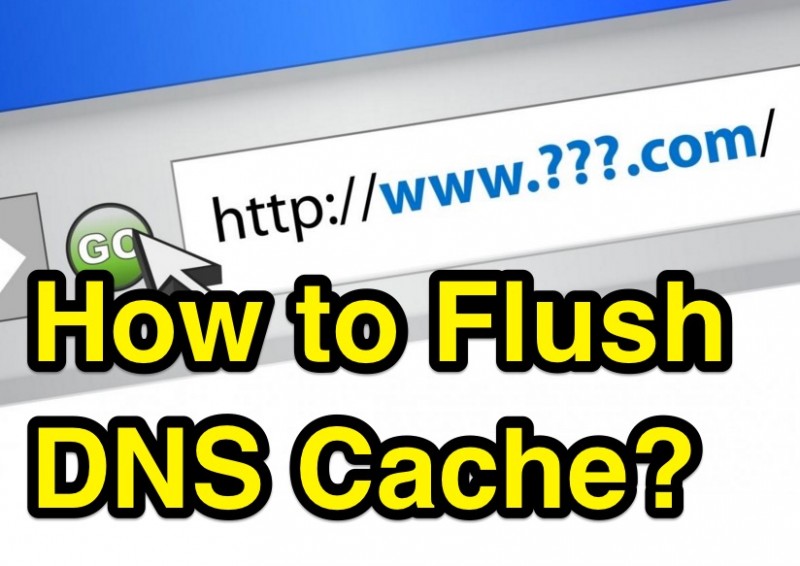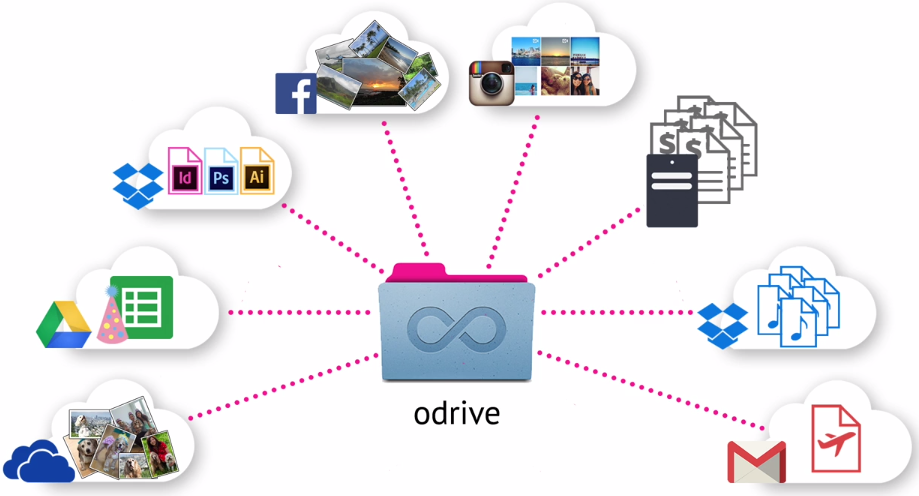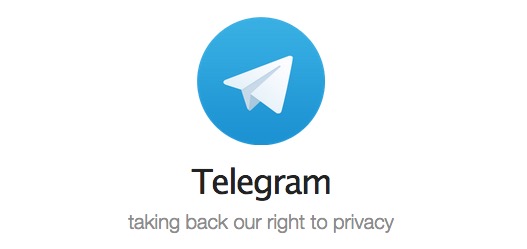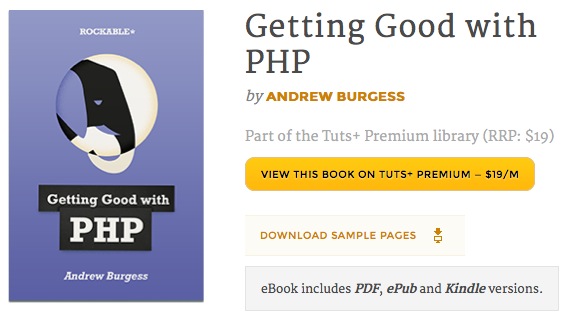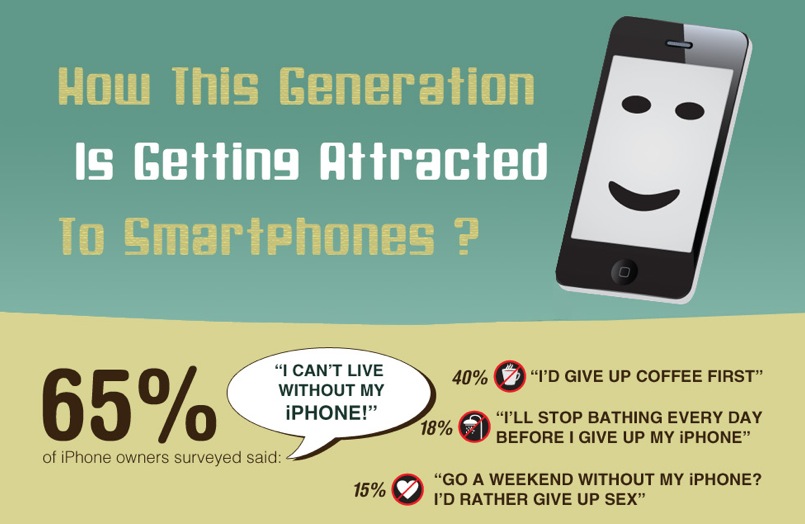In many situation’s we come across a need to enable only a certain applications for the guest user and we have to protect our files, directories and applications from their acces. A good case example is a Browsing Center which provides the user the browsing facility alone. Here we will have a small and crisp Howto On restricting certain user with specific applications alone. Let me give the step by step pictures in the presentation.
In many situation’s we come across a need to enable only a certain applications for the guest user and we have to protect our files, directories and applications from their acces. A good case example is a Browsing Center which provides the user the browsing facility alone. Here we will have a small and crisp Howto On restricting certain user with specific applications alone. Let me give the step by step pictures in the presentation.
What we are going to do here is,
1) Create a Guest Account.
2) Enable them the Web browser Application alone.
we work with the desktop version of UBUNTU linux distro.
Step 1: Creating the unprivileged user account.
We can create the new unprevillaged user account named guest here.
Go to System –> Administration –> Users & Groups.
Unlock the application by providing your password and click on Add User button.
Fill the details like user name as guest [or anything as you wish, but don’t forget to replace in following commands for the word guest 🙂 ], password, and select the profile as unprivileged user, and click OK.
Step 2: Configuring the user session.
Now we have to configure the user to run the web browser alone. For this we have to creat the xsession configuration.
Open the xsession file of the guest user by following command.
sudo gedit /home/guest/.xsession
And type the following into the file and save it.
/usr/bin/metacity &
/usr/bin/firefox
Metacity is the a window manager used by default in the GNOME Desktop Environment, and the Firefox is the web browser we are goning to use. People can change this one to run any application they need.
Now run the following command to change the permissions of the file
sudo chmod +x /home/guest/.xsession
Now you can set up your guest acount as a automatic login or a Timed Login using Advanced Tab in
System –> Administration –> Login Window
We have Done it. From now, when we log into guest account, a firefox browser alone will be opened. The user can not run any other applications or can not navigate to any other file system.
Once you minimize the window, you will find only the black screen and the only way to bring up the window back is Alt + Tab.
If we close the window, we will be logged out. Enjoy the privacy and security that linux offers.
Hi again, i am Rajkumar doing engineering in Information Technology. I am an Ubuntu freak and doing research in DSP. I am happy to write my second article with Gurusonline. It would be great if you have a look at my previous articles titled “Restoring Grub Bootloader after Windows Reinstallation , Creating Swap file in Linux “. Looking forward for your valuable comments.