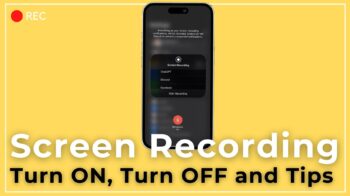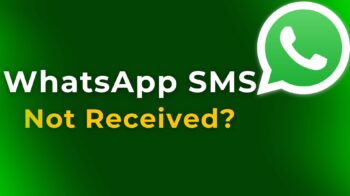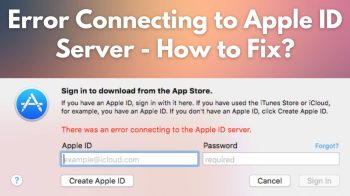Want to become an Instagram Influencer? Are you New to Instagram and want to gain more Followers and Likes for your Posts? Instagram Tips and Tricks for iPhone users, who are new to Instagram and want to learn the Basics. One of the largest community based Photo Sharing platforms available today, brought several New tools to lure in more Youngsters and users overall.
Also Read, Instagram Reels Maker Apps for iPhone and Android

Building audience and creating contents specific to Instagram is very essential. It helps brands to reach wider selection of audience in short duration. Photos, Videos, Reels, IGTV and Advertisements are available within Instagram platform for us to share different type of contents.
Table of Contents
Instagram Tips and Tricks for iPhone Users
Let’s see the list of Instagram Tips and Tricks for iPhone Users, which will help you kickstart your idea of becoming an Influencer.
Instagram Creator or Business Account
This is an important first step you should do to access tools specific to Creators. Once you created an Instagram account, under Settings you will have an option to convert to Creator account.
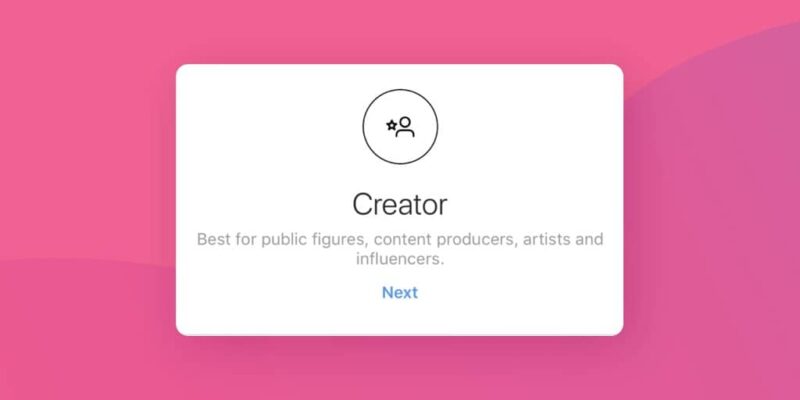
Creator or Business accounts will help you to access more tools to promote your Brand.
Let’s see how to change Instagram Personal account to Creator or Business account.
Step 1: Open Instagram Settings
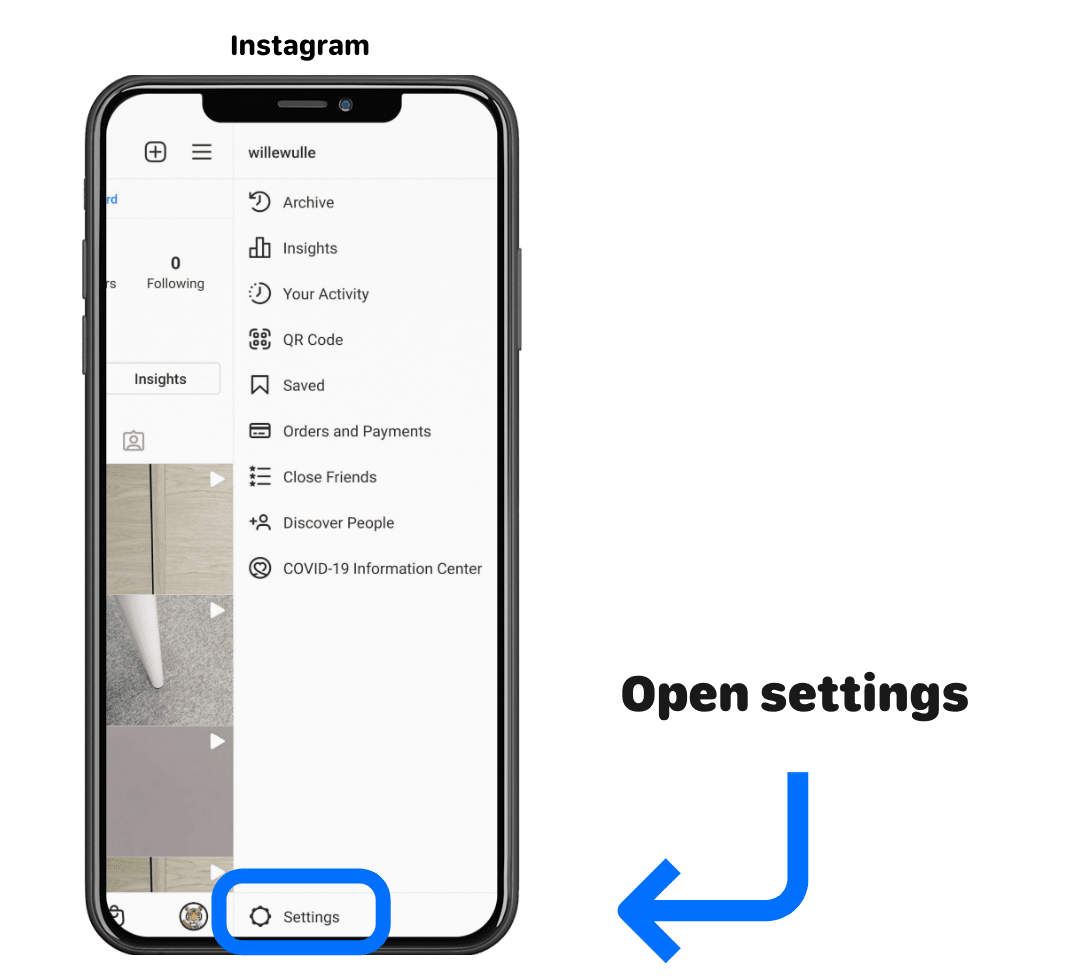
Step 2: Go to Account Settings
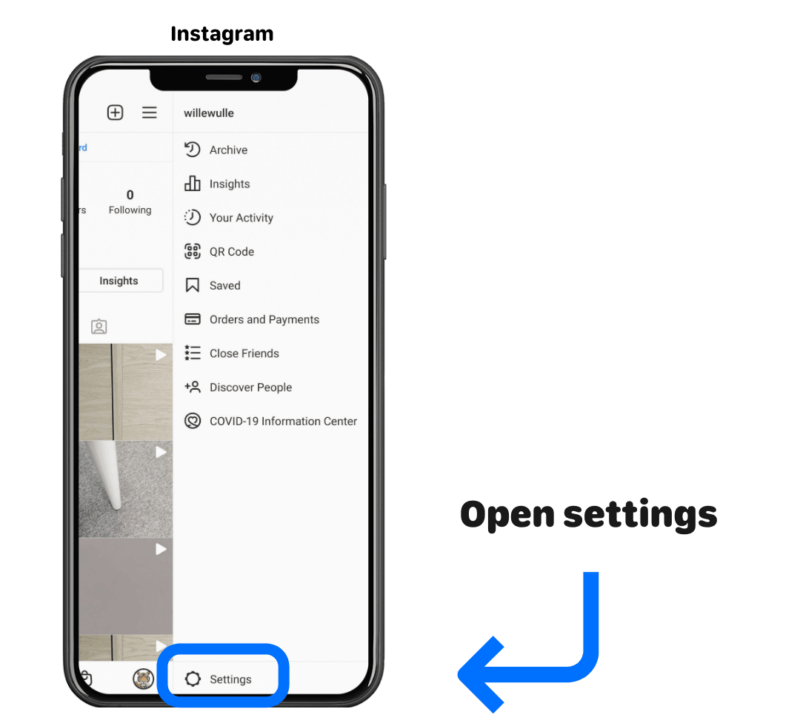
Step 3: Navigate to Switch Accounts, select type of account you want. Either Business or Creator.

That’s it. Give few minutes time and your account will be successfully converted to Creator account. Now you can access Instagram Creator Tools that will help you become an influencer. Reach more wider audience by posting Photos, Videos, IGTV and Reels.
Instagram Insights
After switching your account type the first feature you want to know is, Instagram Analytics. On the top of your profile you will see an option called view professional Dashboard! By clicking it, you can view top to bottom complete insights of your profile. The analytics include type of audience, locations, Gender, Age range, it also includes timing.
 Provides complete insight into the contents you shared and based on that, you can improve and fine tune them for better reach.
Provides complete insight into the contents you shared and based on that, you can improve and fine tune them for better reach.
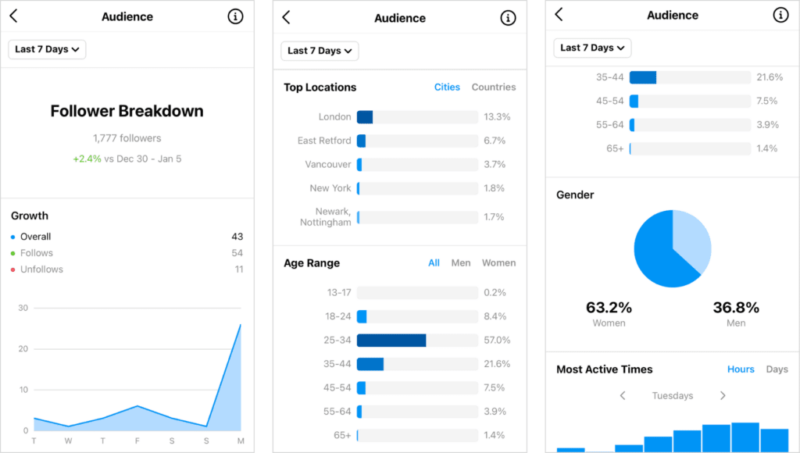
Just a screenshot sample to show how instagram insights looks like.
It’s an all in one place to view new instagram followers count, unfollows, traffic of posts, country and age group wise viewers interest and much more.
Instagram Saved Replies
Are you bored or have no time to send greeting messages like “Hi, Hello, or other common messages?.” Instagram Saved Replies comes to the rescue. Helps you save time and quickly send instant saved messages to your audience.
After your Instagram Personal account converted to Creator account.
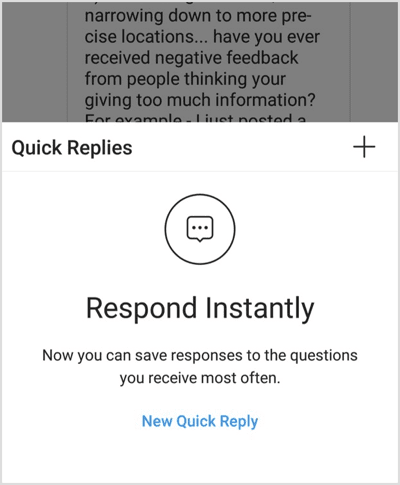
Go to “settings – creator – saved replies”.
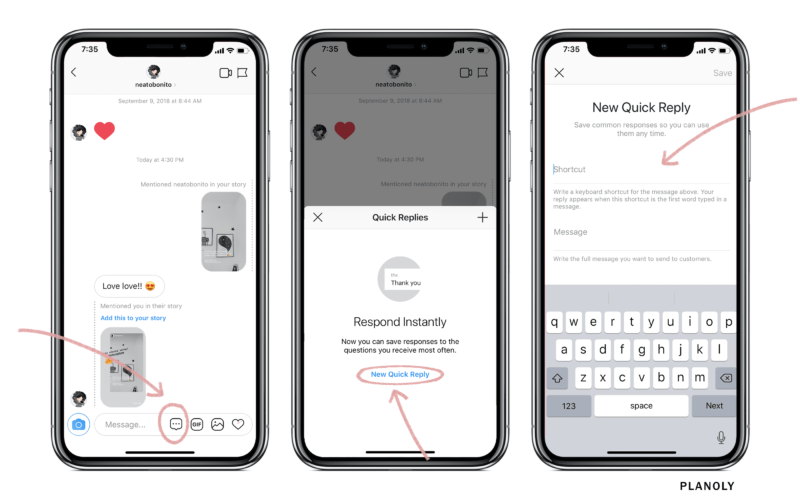
Now you can send Instant Messages to your audience without any delay. Quick message or Saved Replies feature helps you save ton of time while managing your Instagram Creator account.
Instagram NameTag
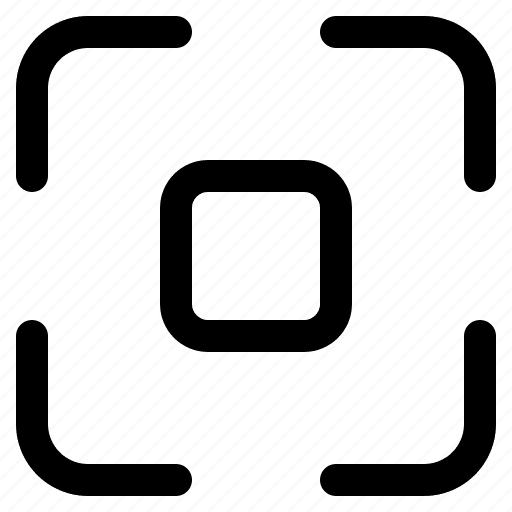
It’s like a Digital Visiting Card. People can find your Instagram Business page or account simply by scanning a QR Code like Image. They don’t have to search by username or with any account id. Generate Instagram Name Tag and share it on your business cards, websites and other social media accounts like Facebook, Twitter to let them find it quickly.
How to Generate Instagram Name Tag?
It’s super simple.
Go to Instagram Settings page and from the pop up menu select “QR Code”. Your Instagram Name Tag is now ready to share. It will be generated automatically and all you can do is simply share directly from that page or take a screenshot and crop the image, then start sharing.
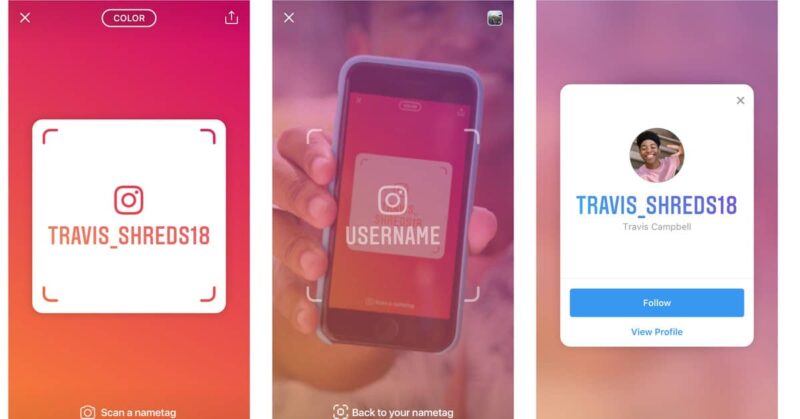
Now people can quickly scan using their instagram app QR Code scan feature and it will open your Instagram Business or Creator Page.
Instagram Disappearing Messages
One of the best privacy feature of Instagram App. Vanish mode or Disappearing message mode let’s you delete any Instagram photo automatically after its viewed by the recipient. We can also call this as instagram auto delete messages feature.

If you are so concerned about privacy and want to initiate a private instagram chat, then this feature will be very useful.

Will you use this feature of auto delete texts and photos in Instagram? Share your thoughts in the comments.
Instagram Caption Plus
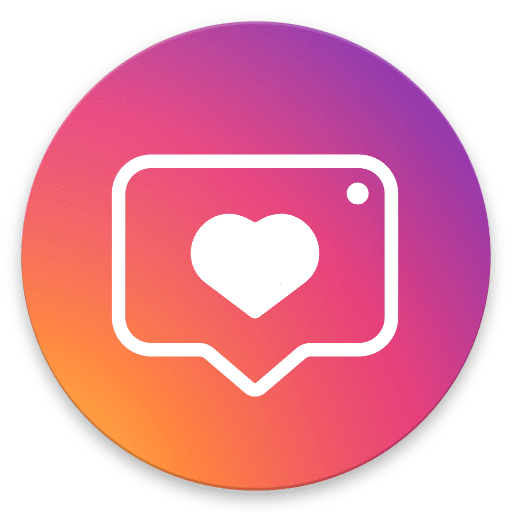
This is not available within Instagram App, but any Creator or Business page owner should definitely aware about it. Very useful and Time Saving to drive traffic to your Instagram Photos, Videos and Reels. Find Trending Hashtags quickly with Instagram Caption Plus.
Caption Plus app is currently available only for android. If you want to use Caption Plus for iPhone, you can access it via safari browser. I will give direct link to Caption Plus Hashtag Generator below.

Hashtags are very important in Instagram. Selecting correct Hashtags will help you reach correct audience. If you don’t use hashtags, then the chances of visibility of your content is very minimal. People follow hashtags to find their favorite contents within Instagram.
Make sure to not misuse this feature. As it could affect your overall page recommendations to others in such cases.
Do check Caption Plus Hashtag Generator via Safari in your iPhone or iPad.
Are you ready to Drive Traffic to your Instagram Business Page or Creator Page? If you think, I have missed any Useful Instagram Tips and Tricks for iPhone users to help them Become an Influencer, do mention it in the comments. Thanks for your patience and don’t forget to share this post in Twitter and Facebook. Have a wonderful day.