Encountering the error “WhatsApp couldn’t send SMS to your number on iPhone” can be frustrating, especially when you’re eager to set up your new iPhone with WhatsApp Messenger. Also, if you have just done a WhatsApp Transfer from Android to iPhone, this error has nothing to do with your Transfer.
If WhatsApp SMS is not coming to your iPhone, then these simple tips will help you fix it immediately.
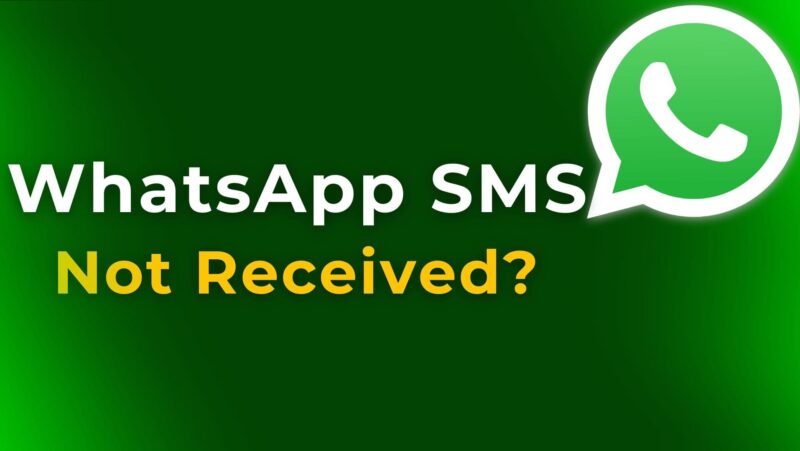
This error can occur for various reasons. After several attempts to activate WhatsApp, users may be temporarily blocked by the WhatsApp server, which prevents us from getting an SMS to Your Number Error.
Follow this step-by-step guide to resolve this issue. Fix the problem and quickly text your WhatsApp friends and contacts.
Table of Contents
WhatsApp Couldn’t Send SMS Error
We need to clarify two possible cases in which you may not receive an SMS to your Number from the WhatsApp Server.
Also Read, “Error Connecting to Apple ID Server” on Mac, How to Fix?
#1 WhatsApp Server Blocked Your Number
If the error is due to several failed attempts, and the WhatsApp server blocks your device from receiving the SMS, you have to wait 24 hours to 48 hours to unblock automatically. We cannot do anything about this.
#2 New SIM or eSIM Activated
SMS services could be temporarily unavailable if you have just received this SIM / eSIM on your phone. In some countries, to prevent misuse of SIM service, carriers have restrictions to prevent users from sending SMS from new SIM Cards or newly done Mobile Number Portability services.
Otherwise, If this is your first attempt and you haven’t received any SMS/OTP, then the following steps will be helpful to fix WhatsApp couldn’t send SMS error on iPhone.
Step 1: Turn Off Wi-Fi and Use Cellular Data.
Disconnect WiFi temporarily from the Control Center and use only Cellular Data. This step helps
Step 2: Go to Settings – Cellular Data – Data Roaming toggle to ON.
Step 3: Turn OFF settings – iMessage.
Step 4: Reinstall WhatsApp Messenger only if you haven’t done any data transfer recently and it’s a newly installed WhatsApp.
Also Read, iPhone 14 vs iPhone 15 Comparison: Which One is Best Buy?
Note: If you have performed a Transfer of WhatsApp from Android to iPhone, don’t reinstall WhatsApp Messenger. This could erase all the data you have just transferred from your Android mobile phone; otherwise, you can reinstall WhatsApp from the App Store.
Step 5: Open WhatsApp and enter your phone number. Wait for the verification SMS code to arrive.
Once WhatsApp couldn’t send an SMS to your number on your iPhone, the error was fixed. Then, in a few seconds, you will receive an SMS successfully to activate WhatsApp. Now, you can turn iMessage and Facetime features ON and start using them.
If you still have problems, let me know in the comments section below. Will suggest some more troubleshooting steps.
In summary, dealing with “WhatsApp can’t send SMS” or “WhatsApp won’t send code to iPhone” errors is straightforward with these troubleshooting steps. Stay connected and enjoy uninterrupted messaging with WhatsApp on your iPhone. Have a wonderful day.






