Google Cloud Print technology allows you to print documents, files and photos through web. Now you can print your documents from your Android Mobile, Android Tablet, iPhone, iPad, and Laptop without wires. By using Google Cloud Print, you can make your home printers and office printers completely wireless and available to you anytime. Connect your printer to web using Google Cloud Print today.
With the world gone entirely digital these days, everyone depends on the Computers and the Internet combo. But the thing is that, the physical world we used to live in and live in right now isn’t dead completely. Getting on to this topic, we need to take print outs of some files at times, right ? Yes, that’s true. But when it comes to printing, we needed a printer to print the documents, files, pictures, and a computer to initiate the print job. But these days, there are many new Operating Systems and Android is one of those top used mobile OS and on tablets as well. Today we will explore the google service that

There is a cool service from Google, the search giant, called “Cloud Print” that lets the users to easily print files on their Android devices via their computer. It connected your Android, Printer, Computer and your Google Chrome browser. Cloud Print is a widely used service among most of the geeks out there in this tech world.
Also Read,
Table of Contents
More About Cloud Print
Cloud Print approves two types of printers. No worries, two types refer to all the printers in this world. The two types are Cloud Printers and Cloud Ready Printers. The Cloud Printers require your PC to be ON when you want to print something and in the case of Cloud Ready Printers, they easily print the files even when your PC is turned OFF. To know more about these and to check what type your printer is, check out this Cloud Print Tutorial Page.
How Does Cloud Print Work ?
Cloud Print needs your Google account to work. If you dont have one already, create a free google account now. You can add any number of printers to your Google account and also you can share your printers with others, so that they too can print files easily, within clicks.
Setting Up Cloud Print
Step 1: Head to Cloud Print and click on the “Try It Now” button to set up your printer.
Step 2: Once enabled you can easily print the files on your Android. Also, Cloud Print supports many other applications. But we are talking about printing using Android and let us stay with the topic.
Step 3: Download your favorite app from the list of apps available for your Android device.
Step 4: Open your Google Chrome browser and head to “Settings” by clicking the three horizontal lines at the top right of Google Chrome browser.
Step 5: Click on “Show advanced settings” button and scroll to the bottom of the page. There you can see an option named “Add printer” in the Google Cloud Print section.
Step 6: Clicking on that takes you to the Cloud Print website.
Step 7: Login with your Google account.
Step 8: Follow the on screen instructions and voila, you are done! 🙂
Printing Files in a Jiffy
Now consider that you want to print a word document that you have on your Android device. Click on the “Share” button on your Android and you will notice a new share option named “Cloud Print” or so, since you have installed the Cloud Print. Click that and Google will do the rest of the job. Please note that your computer has to be ON or OFF depending upon the type of your printer. Ofcourse, it can also be queued and printing will start when the computer comes online.
Using Google Cloud Print on Android Mobile
[youtube]http://www.youtube.com/watch?v=tax3N6IxknQ[/youtube]
How to Use Google Cloud Print ?
[youtube]http://www.youtube.com/watch?v=4yZJ0cNik4U[/youtube]
Printing gonna be a lot easy and fun with Google Cloud Print. Download now and save a lot of time. Thanks for reading and you may now share this post with your friends and followers across social networking websites. Have a wonderful day !



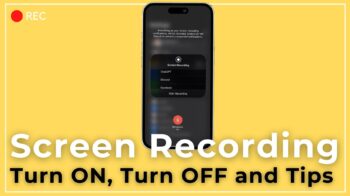

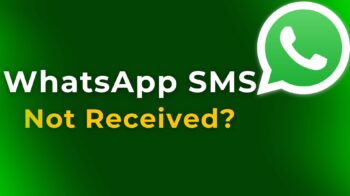
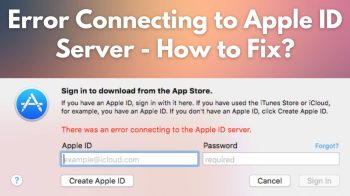
Hey, fantastic technology. Thanks Google for providing us this amazing technique. Agree that nowadays everybody gone entirely digital. All of us totally depends on Computer and Internet.