Developers release some iPhone, iPad apps to specific country before releasing it globally. Waiting really sucks, and you may not want to wait for several weeks to try that app on your iPhone or iPad. This simple how to guide will help you to change iTunes store and download apps from another country’s iTunes store. If you are looking for a method to know How to Register an Apple ID without Credit card, then visit the link.
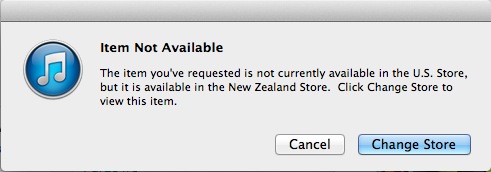
This is the best way to download free apps that are not made available in your country. You will have to create a new apple id and dont worry, this will not change any settings or make you loose any apps on your iPhone or iPad as you will do it only through your iTunes on Mac or Windows.
Download Apps from Another Country’s iTunes Store
I am currently running iTunes 11.1.3 (64 bit) on my Macbook Pro 13 Inch. Consider you are waiting for an iPhone Game and the developer has released it only for Australia, New Zealand or United States. You can checkout the download instructions, screenshots and reviews of such apps in iTunes store page, but when you try to download it, you will get a dialog box saying “This App is not available in your country, Do you like to change the store ? or Cancel ?” This must be really frustrating most of the times.
Launch iTunes on your Mac or Windows PC and follow the steps suggested below.
Step 1: Go to “Store” from the iTunes menu and select “Sign Out“.
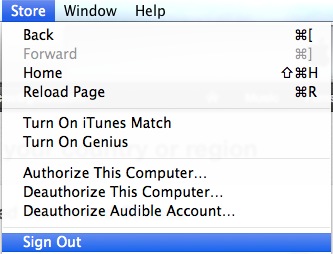
Step 2: Click on iTunes Store at the left pane and scroll to the bottom of the screen. At the bottom right corner, you will see a link called “Change Country” under “Manage” section.
Step 3: Now you will see “Choose your Country or Region” page with different country flags and their names on it. Choose the country to where the app you want to download is made available by the developer.
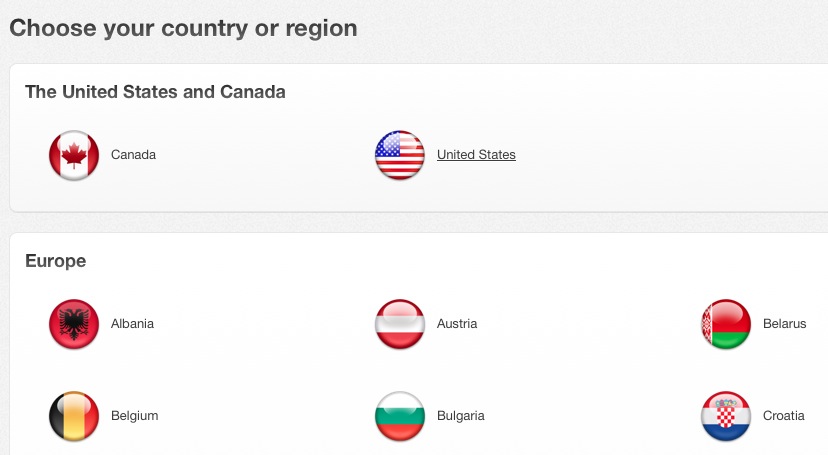
Step 4: Once you selected the country, you will be taken to that country’s iTunes Store homepage. Now search for the App that you wanted to download from “Search Store” or if you can find it under “Top Free Apps” menu at the right side of the screen, then click on the App name.
Step 5: In the App details page click on “Free” Button to initiate downloading of the App.
Step 6: Now you will see another dialog box asking you to enter the Apple ID and Password to authenticate and let you download the App assigned to that country’s iTunes Store.
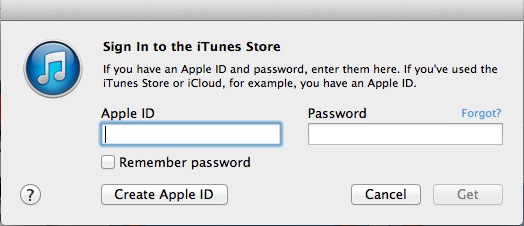
Step 7: Select “Create Apple ID” button and it will take you to a new page where you can create a new apple id. Accept the “Terms and Conditions” and proceed forward to get the “Registration Form”.
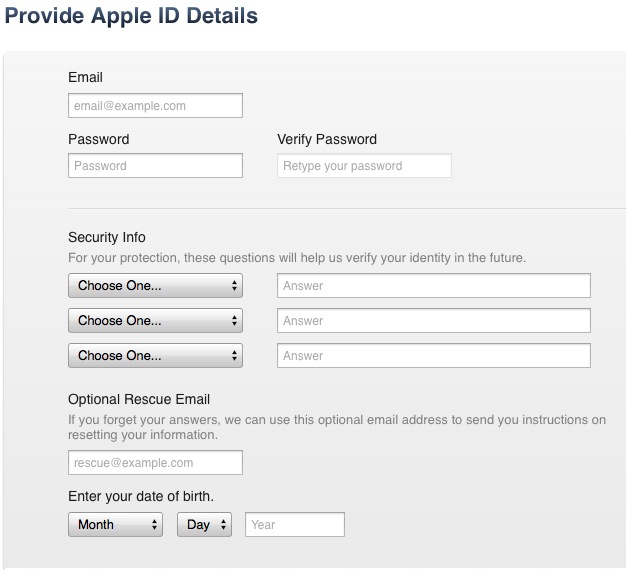
Step 8: On the second page of registration you will be asked to enter “Payment Type” and select “None” box. As i informed you earlier, this how to guide will help you to download only free apps from different country’s iTunes store.
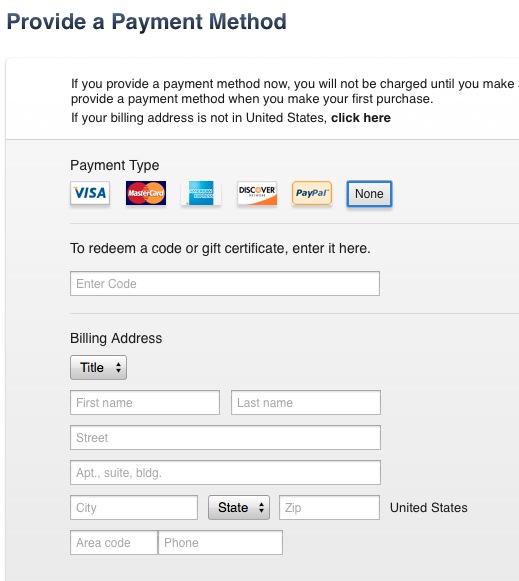
Step 9: Fill out the billing address with some dummy details and click on “Create Apple ID”.
Step 10: Once the registration is complete, you will be seeing “Congratulations, Your Apple ID has been Created Successfully” message. Dont forget to check your email and verify your new Apple account by clicking on the verification link.
Now go back to iTunes Store home page and search for the App that you want to download from different iTunes store. Proceed to download and this will be downloaded and saved on your iTunes Apps section. Now navigate to “Apps” in the left pane of iTunes software and simply drag and drop it to your iPhone or iPad connected via USB or via WiFi. You will see the list of iOS devices connected under “Devices” section in the left pane of iTunes Application.
In another method, you may navigate to your Device page -> Select “Apps” from the top menu which is next to Summary -> Select the app you have just downloaded from the list of Apps -> click on “Install“.
I believe this tutorial have helped you to download Apps from different Country’s iTunes store. Thank you very much for reading and you may now share this post with your friends and followers to help them as well. If they are new to iOS world, then this article will help them for sure. Have a wonderful day !






