As i said in my previous post on guiding you about the wordpress blog transfer from an existing to a new domain name, i am writing this article with the steps involved in it. I am using CPanel based webhosting in existing and the new domain. That reduces many manual works i may have to do for a successful transfer of the blog.
Note: These steps are only for people who have self hosted blog (not in wordpress.com) and wish to transfer it to the new domain name.
 When we find some cool domain names after months or years of blogging, we may have an idea about booking that domain and transferring all the contents to the new domain to attract the visitors than before. Today, social bookmarking and networking sites reduces the necessity of remembering the favorite websites (blogs) when we sit with internet. So transferring to a new domain name can be a better choice.
When we find some cool domain names after months or years of blogging, we may have an idea about booking that domain and transferring all the contents to the new domain to attract the visitors than before. Today, social bookmarking and networking sites reduces the necessity of remembering the favorite websites (blogs) when we sit with internet. So transferring to a new domain name can be a better choice.
Step 1 – Taking a backup of the existing blog

This is the Primary step in the transfer process. We first have to generate a backup of the home directory to begin the download. Once backup generated and download completed, check the archive for integrity. Whether download went successful or any corruption is present in the archive or not. If there is any corruption, then repeat the download process.
Step 2 – Upload the backup.tar.gz file into the new domain
 Use the “Restore a Home Directory Backup” option to perform the complete restoring process of the downloaded back up. This is completely an automated site uploading method that creates the databases as present in the previous server. But still you need to do some manual play with the database for getting the blog configuration completed and see the site in action with the new domain name in effect.
Use the “Restore a Home Directory Backup” option to perform the complete restoring process of the downloaded back up. This is completely an automated site uploading method that creates the databases as present in the previous server. But still you need to do some manual play with the database for getting the blog configuration completed and see the site in action with the new domain name in effect.
After the upload process, navigate to the PHPMyAdmin area to configure the database settings. It is highly advisable for you not to use if you have no idea about the database. Better get a low fee support from us to complete the transfer process if you feel not to mess with the DB.
 Select “WP-Options” table and in the right side you will see the field values similar to the above screen. First set the “siteurl” to the new domain to access the wp-admin panel.
Select “WP-Options” table and in the right side you will see the field values similar to the above screen. First set the “siteurl” to the new domain to access the wp-admin panel.
All these option goes well if you hosted the blog in root directory of your server. Else you must configure the correct directory at this stage. Click “GO” to save and navigate the browser to your new domain/wp-admin to configure the theme options.
Step 3 – Fixing Template Directory Links
By default the theme directory wont work and you will see broken template images all over the site. After entering into the wp-admin dashboard just disable all the plugins that are active and its time to play with .htaccess for fixing up the template issues.
Just clear the .htaccess file located in your root directory folder and create a new one. If you use plugins like All in One SEO, then reconfigure the plugin after removing the .htaccess file. Things can be recreated without much pain simply via your Admin Dashboard.
Step 4 – Fixing Images in the Blog Post
You may have 1000 + posts or more in your blog. You can see the images linked in the posts are not visible when you use sub domain to upload the images. The same case happens sometimes if you use wp-content/uploads option too. At this step you have to check the image path that has been set in the “Settings-Miscellaneous” section.
Step 5 – Redirect the old domain to new domain
You are almost done with the blog transfer from an existing to a new domain name. The final thing is activating 301 Redirect. Simply enter the following line into your “old domain name” .httaccess file to save the links indexed by search engines.
redirect 301 / http://www.newdomain.com/
This will simply redirect the users from search engines when they click on the indexed links without seeing the “404 not found” page. It is advisable to keep the old name alive for atleast an year to let the indexing of new completed by the search engines.
Step 6 – Activate the plugins and configure if necessary
You can redirect the plugins that are deactivated in our step 3 to see whether the changes are taking effect or not. Some plugin may require you to configure the url once again to see it work with the new domain name. So do check all the plugin pages inside the dashboard to avoid any failure.
Oh, i forgot to add up the external links. Its nothing but the Feeds and API Services. You have to create a new account with all those services or some services like feedburner allows you to change the domain name without affecting the subscribed users. Because loosing existing links from the search engines and subscribed users is really a big disappointment for a blogger.
This complete move of the site from old domain to a new domain can save your time and users as well. Have fun ! and do let me know incase of any troubles you face via the comment below. You can hire me for completing the transfer totally to a new domain at just 5$. Just contact by sending an email to blog@dailytut.com .
Get Web Hosting at 0.1$ for first month with 45 Days Money Back Guarantee at Hostgator. Read the Review “Hostgator Web Hosting Review” and claim your exclusive Discount Coupon Today !

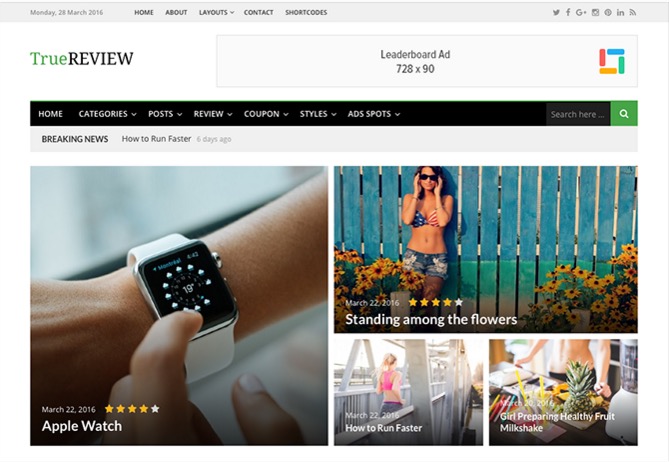
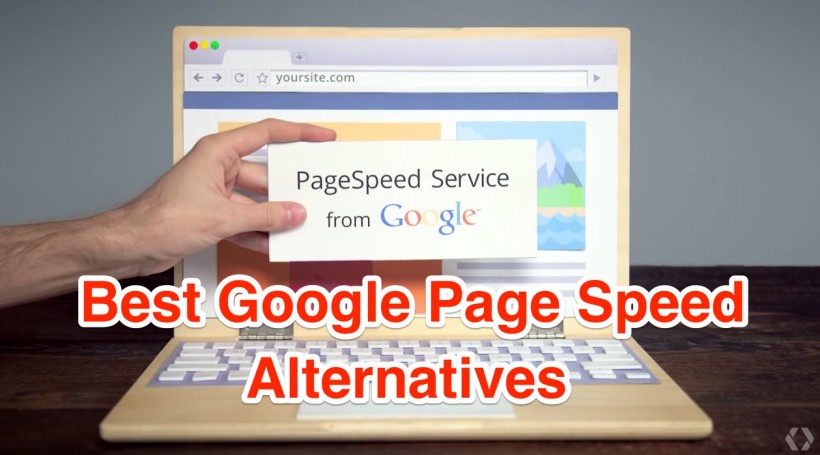
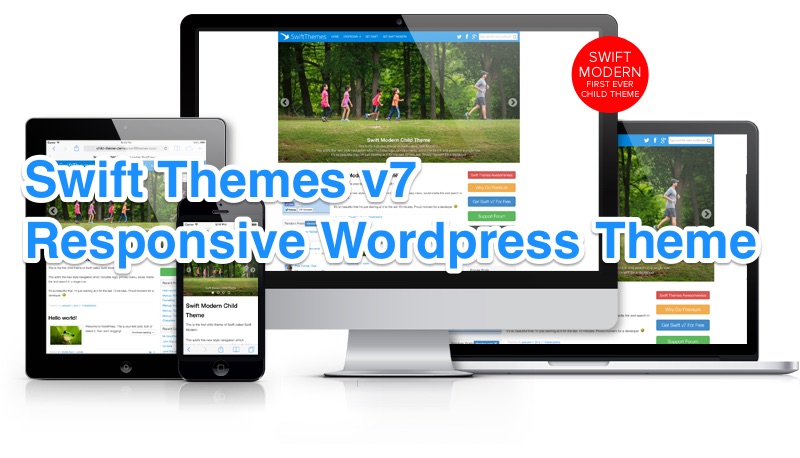

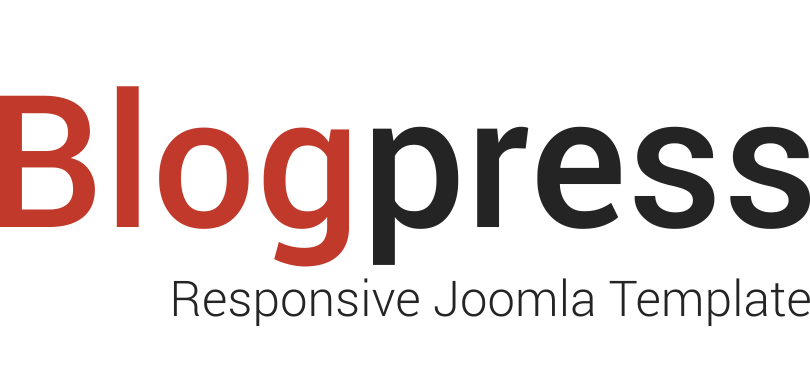

Nice tutorial.. Just bookmarked it.. Thanks for the share..
I am glad that you like it @Rajesh. 🙂
The images showing broken links .. please check
Its working fine over here bro. Can u please confirm once again after checking with different browser ?
Yup Images are broken..
Are you using BSNL Connection Harsh ? And if possible can any one send me a screen shot ? Because here at my end it works perfectly !
Good tutorial – you may also need to updarte the home url and upload_path in wp-options (depending on if you are moving to a cPanel withe a different username).
Also, I like to use a plugin called find replace to edit any links I may have in my articles that go to the old site (images) and change them to the new domain.
That was absolutely perfect, thank you so much for the tutorial…This article really helped me a lot to understand how to transfer WordPress Blog to a new domain.Thanks a lot for sharing this stuff.