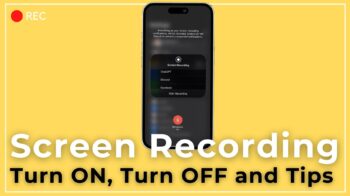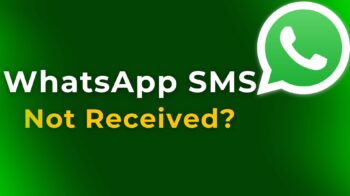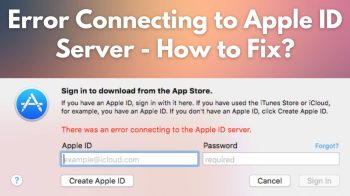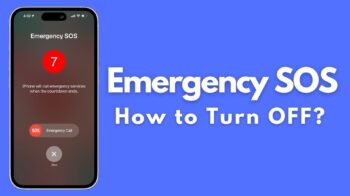Adobe Flash and Android – They split up a while back since the emergence of Android Jelly Bean. It is well known that iOS doesn’t support Adobe Flash and not gaining much popularity in tech world, the Adobe makers decided to kick out Android Jelly Bean too from their development list. And since then, Android and Flash have been apart from each other. Lets see how to install flash on android jelly bean mobile devices.

Flash has been one of the best tech developments this world has ever seen. Most of the things that we use on the web on a daily basis, run on Flash. Flash makes numerous things possible. The Multimedia stuff, MiniClip Games and many more require Flash to run. But now with advancement in Technology, HTML 5 has dominated Flash and has emerged the winner in this niche.
With the removal of Flash from Android Jelly Bean comes some serious consequences. With no flash support on Android Jelly Bean, it becomes nearly impossible to get the best experience at certain websites which still support flash. How to get through this issue ? Do you want flash to run on your Android Jelly Bean device too so that you can visit those websites which still use Flash ? This guide is sure to help you wish this issue. Though there is no further developments on Flash, the last updated Flash app has been exported as apk and shared my numerous geeks out there. The same app was available on Google Play too a while back, but it’s taken down now. Fortunately, as said earlier, the flash apk file is available on the web now and we can use them, thanks to the XDA developers.
Let me first explain how this thing works. You get the side loaded apk file. You should download that and install on your Android Jelly Bean device. And then you should use a flash supporting mobile browser like Mozilla Firefox or Dolphin Browser to use Flash made websites and enjoy all the fun. Pretty simple, right ? And let me put these instructions in a detailed manner.
Step 1: The side loaded apk file is available at http://d-h.st/x4v
Step 2: Download this on your Android device and store in your phone storage or external storage, whichever is comfortable for you.
Step 3: Once downloaded, click on that setup file and hit the Install button to install Adobe Flash on your Android Jelly Bean device.
Step 4: Next, open your Mozilla Firefox or Dolphin Browser.
Step 5: Go to settings and toggle on the Flash support.
Step 6: That’s it. Now access any flash made website and enjoy the fun.
There’s a drawback though with this method. It is said that flash might stop working if you update your browser on Google Play. So it’s best suggested that you don’t update these two web browsers.
So, did you find this guide to be useful to you. If yes, make sure to share this with your Android using friends too. And also, make sure to drop in some thoughts regarding any other better way to use Flash on Android Jelly Bean, in the comments section below this blog post. Thanks for reading and have a wonderful day !