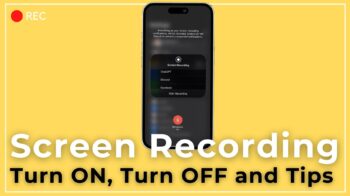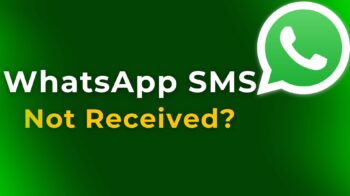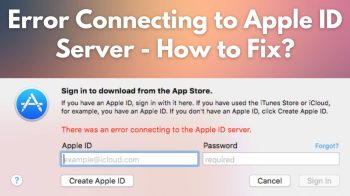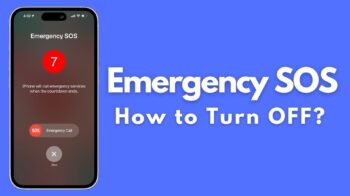When you chat with your friends or non friends in facebook messages, there is a feature that notifies the other person whether you have opened and seen that message or not. Facebook Message seen notification can be turned off if you already have Adblock Plus installed in your desktop or laptop browser. Google chrome has some dedicated chrome extension to block or remove facebook seen message notification. But you dont have to install another extension and load up more RAM memory when you have Adblock Plus already installed in your browser.
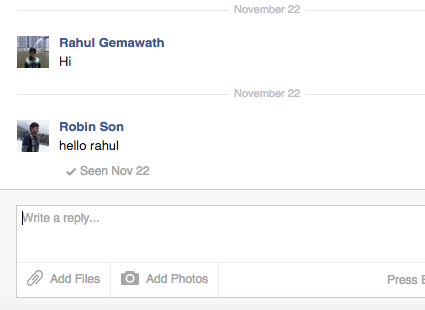
The above filter should be added to Adblock Plus extension filter list, and it prevents your friends, non friends in facebook chatting with you knowing that you have read the message or not. Not every body and all situations like to tell the other person whether they read the message or not. Privacy matters sometimes and you have to do some tweaks with the software to get that.
Alright, lets see how to turn off facebook message seen notification.
How to Turn Off Facebook “Seen by” Notification?
Step 1: Right click on “Adblock Plus” and click on “Options”.

Step 2: Navigate to “Add your own Filters” and add the following filter without double quotes.
“facebook.com/ajax/mercury/change_read_status.php$xmlhttprequest”
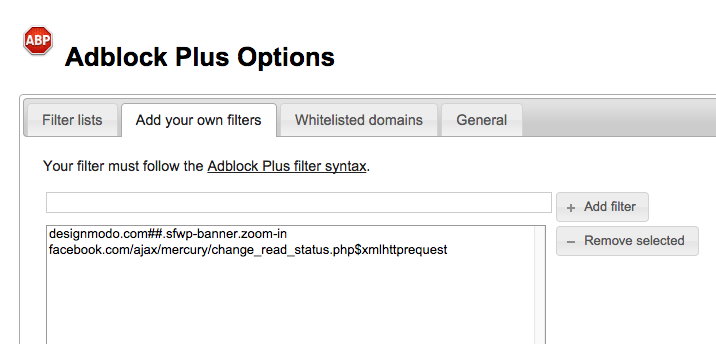
Step 3: Click on “Add Filter” and close this tab. Now navigate to facebook messages and try to send and receive a message from your friend. Ask him whether the gets seen notification for your messages. I have tested it here with my friend and i can confirm that this simple filter addition is absolutely working on desktop computer.
Note: As this facebook seen notification script works only with adblock plus installed browser, it dont work with mobiles and tablets. So if you go online in your facebook messenger app on mobile, then you will let the other person know that you have read the message.
“Read Receipts” notifications are good but not all the time. So if you care about privacy and want to avoid letting your friends know that you read their message, then consider using above trick. Also, dont forget to share this post with your friends and followers across Facebook, Twitter and Google+. Have a wonderful day.