Recently many iPhone users have been reporting they are unable to save Apple Music songs offline. In contrast, they are receiving an error message that says “This Device Cannot be Transferred.”
If you are facing this issue when trying to save Apple Music songs offline? Don’t worry In this article, we are going to try few troubleshooting steps that will help you fix the “this device cannot be transferred error on your iPhone”.
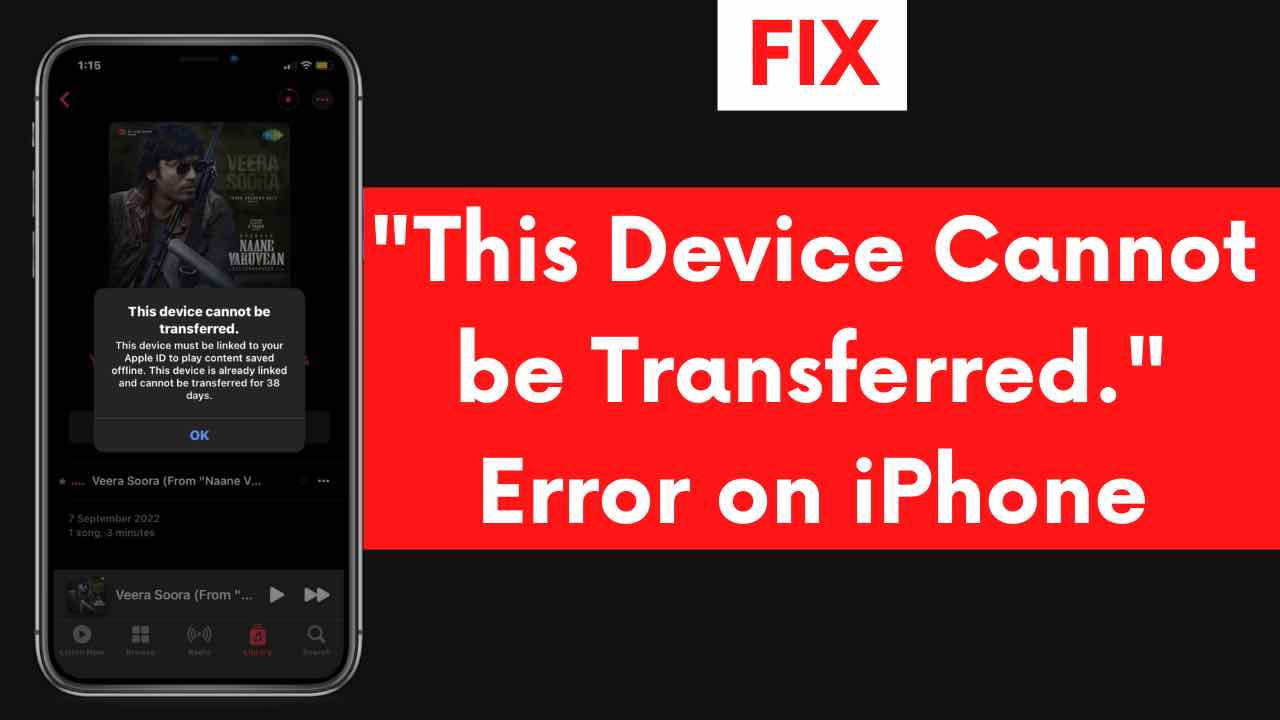
Before going into the tutorial make sure you have performed basic troubleshooting steps like restarting your device and turning on/off airplane mode. Because in most cases performing a basic troubleshooting step will help you to fix the issue on your iPhone.
Also Read, Useful iPad Safari Tips and Tricks to Boost Productivity
Table of Contents
Fix This Device Cannot be Transferred Error on your iPhone?
Even after performing a hard reset still, if you can’t save Apple Music songs offline then you can follow further troubleshooting steps to fix the issue. Without a delay, let’s dive into the tutorial.
Turning Off/On “Show Apple Music” and “iCloud Music Library”
Try turning off the “Show Apple Music and iCloud Music Library” options and turn them on after some time. To turn off them,
Step 1: Open the Settings app on your iPhone

Step 2: Navigate to the Music option
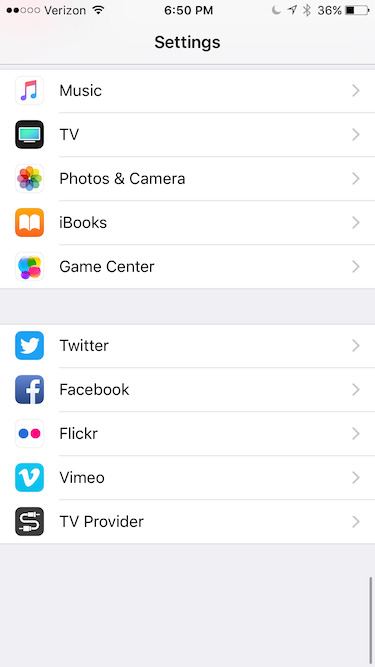
Step 3: Turn off Show Apple Music and iCloud Music Library options

Step 4: Restart your device
After turning off the options, restart your device once and turn them on again.
Also Read, Transfer WhatsApp Business Chats from Android to iPhone [100% Working]
Perform this first troubleshooting step and check whether the issue got resolved or not, if not then try performing the second troubleshooting step.
#2 Sign Out/In of the iTunes and AppStore
The second step is to sign out of the iTunes and AppStore and Sign in again after some time. Before that, you make sure you have already signed in with your Apple ID. To Sign out,
Step 1: Open the Settings App

Step 2: Navigate to iTunes and AppStore
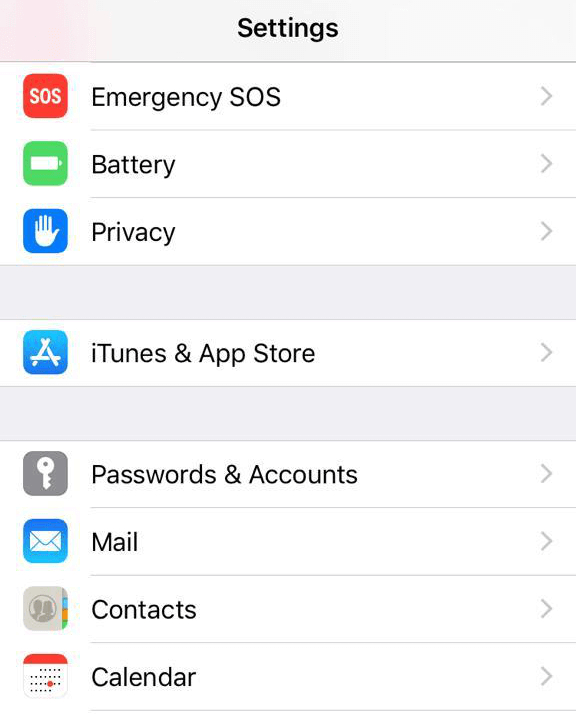
Step 3: Tap on your Apple ID
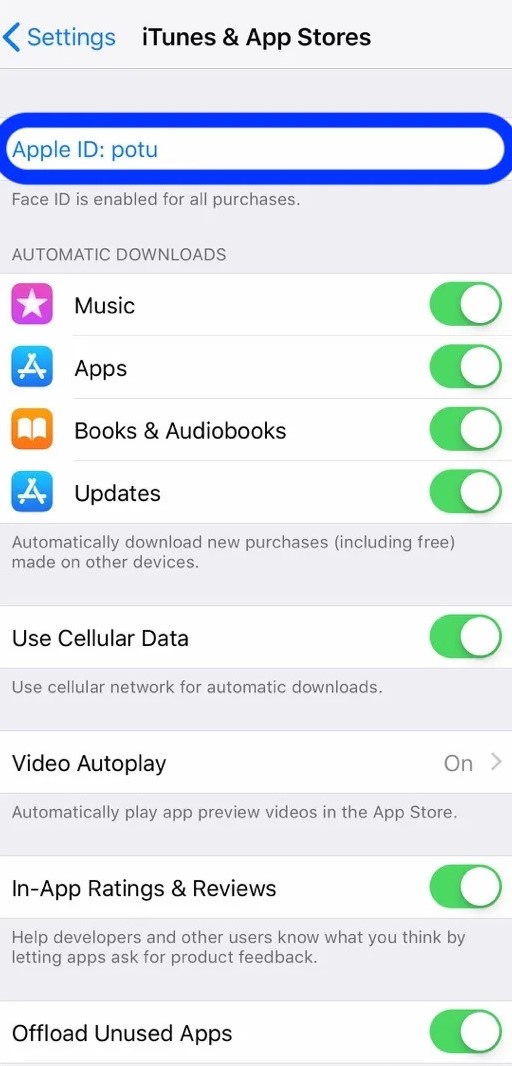
Step 4: Tap Sign out

After performing this troubleshooting step, check whether you can save Apple Music songs offline, if not follow the third step.
Also Read, How to Fix iCloud Drive is Loading Error on iPhone and iPad?
#3 Remove your Device from your Old Account
Make sure you don’t have any other accounts that are associated with your device. If your device has already been associated with another third-party account you may receive the “this device cannot be transferred” error on your iPhone. You can remove the current associated account and after the error time period is over you can associate it back, So make sure to remove the third-party accounts for now.
To remove your associated account,
Step 1: Open the Settings app

Step 2: Tap on your Name
Step 3: Tap on iTunes and AppStore
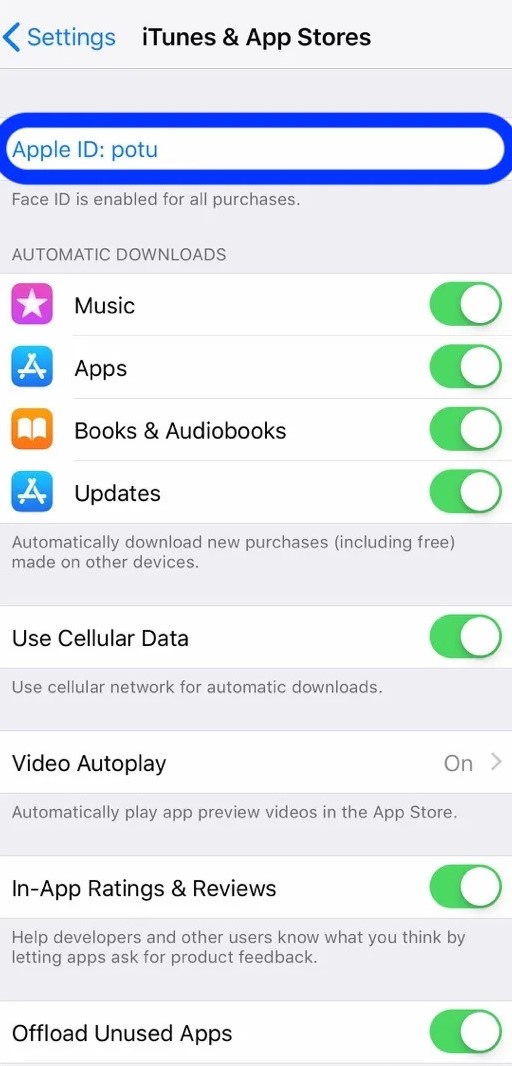
Step 4: Tap on View Apple ID.
Also Read, iPhone Apps that Uses Dynamic Island, Fun and Creative Apps

Step 5: Enter your Apple and Password.
Step 6: Tap on Remove this Device.

After removing the associated account from the device, check whether now you can save Apple Music songs offline. I hope this article helped you to fix “this device cannot be transferred” error on your iPhone. If you find this post useful, do share it with your friends so they will also make use of this.






