 We have created the wordpress.com based blog, through Creating your first blog in wordpress – Part 1. Here we will see the self hosted blog creation and installing of plugins and themes. If it is a wordpress hosted blog then you wont require html or php basic programming knowledge. For self hosted blog’s you have to consider learning HTML and Basics of PHP web programming (scripting) languages. Also go through CSS (Cascading Style Sheets), to do better tweaking with the themes. If you are going for some simple themes like the one we have in gurusonline then no problem. Or else for more modifications in the theme you need the CSS in hand to begin with. For learning these scripting languages i recommend W3Schools.com . One of the best resource for learning many other web scripting languages too.
We have created the wordpress.com based blog, through Creating your first blog in wordpress – Part 1. Here we will see the self hosted blog creation and installing of plugins and themes. If it is a wordpress hosted blog then you wont require html or php basic programming knowledge. For self hosted blog’s you have to consider learning HTML and Basics of PHP web programming (scripting) languages. Also go through CSS (Cascading Style Sheets), to do better tweaking with the themes. If you are going for some simple themes like the one we have in gurusonline then no problem. Or else for more modifications in the theme you need the CSS in hand to begin with. For learning these scripting languages i recommend W3Schools.com . One of the best resource for learning many other web scripting languages too.
Alright, lets begin the process by downloading the WordPress package, Download it from wordpress.org.

Here i am using Cpanel, (a software installed in webserver to run and manage the websites efficiently) to demonstrate the uploading, uncompressing and proceeding with the wordpress installation. Cpanel software, is a leader in web server management compare to any other control panels.
You may also use FTP, if your server dont have cpanel installed. Uploading the files into FTP is just copy and paste like we do in our local hard drive. So i am skipping that topic and moving to cpanel based wordpress installation procedure.
Inside Cpanel we have another addon software called Fantastico. Which installs the scripts in listed in it a click. And thats why i am recommending CrucialParadigm (click here to Signup for 5.95$ /month) hosting service for providing such cpanel software with fantastico. Some small hosting providers provide cpanel without fantastico software installed in it. As both have individual licensing. In CrucialP you can signup for just 5.95 $ per month which gives you 3 GB Disk space and 60 GB Bandwidth. Thats more than enough for a blog hosting. I hosted with these people for more than 2 years 🙂 and still continuing…
Here, we will not going to use the fantastico to install wordpress. We will be using Manual upload and installation method.
Step 1: Uploading the wordpress package to your server through File Manager
Upload the file either in the root (/public_html) directory of the server or in sub directory (like /public_html/blog).
 wait for few seconds till the screen refresh, and show you the uploaded wordpress.zip file in the left side of the screen.
wait for few seconds till the screen refresh, and show you the uploaded wordpress.zip file in the left side of the screen.
 The screen shows the left side and in right side you will be selecting file or folder based actions, such as renaming, deleting, move, sort of options.
The screen shows the left side and in right side you will be selecting file or folder based actions, such as renaming, deleting, move, sort of options.

Step 2: Extract the compressed file
Now select the uploaded wordpress.zip or wordpress.tar (linux file compression) and in the right side of the window select “Extract File contents”. You can see the extraction process in a new window.

Step 3: Access the /index.php through web browser to begin the installation

The above page you will see, while accessing http://yourwebsite.com/wordpress/index.php . If you like to extract the wordpress in the root folder then move the files using FTP client or while uploading itself remove the directory inside the tar file. By clicking on the “Create a Configuration File”, you will be taken to the wordpress configuration screen.
Step 4: Configure the wordpress config (wp-config) file
This step requires 5 details to be kept ready, Database name, username, password, hostname (usually localhost), and Table prefix (as per your choice, by default wp_ ).

Let me create the MySQL Database username and password through the cpanel -> mysql option. You may select it as shown in the below screen cap.

Now enter your desired database username, password (make it complex or generate it using strongpasswordgenerator). once created the database, username and password you have to add the user to the database and give him permission to Select, Insert, Delete etc., Simply select “ALL” in the check box and click “Add User to Database“.

Step 5: Navigate back to wordpress installation screen to finish the installation
Fill up the newly created data’s in the step 4 screen and click submit. Voila, you have completed the wordpress installation. Your blog (http://yourwebsite.com/wordpress/index.php) is ready to accessible by the world.
Login to administration panel now to manage your web blog. The administration panel is similar to the one in WordPress.com hosted blog. But here you will be able to modify the entire wordpress files as per your choice. Editing the Themes, Plugin files etc., can be done through this.
Installation of Plugins and Themes:
WordPress 2.8 features “One Click Plugin and Theme” Installations. There is no need of manual upload for maximum plugins. Just visit your plugin browser or theme browser to install them. The search option available in the plugin and theme browser helps you to search for your necessary items from wordpress.org .
 Reply here with your blog title once you have created it by following the above steps. I hope the steps are understandable if you find any difficulty or error during installation you can ask here through comments. See you all in my next article “Comment Systems for WordPress”.
Reply here with your blog title once you have created it by following the above steps. I hope the steps are understandable if you find any difficulty or error during installation you can ask here through comments. See you all in my next article “Comment Systems for WordPress”.
Happy Blogging !

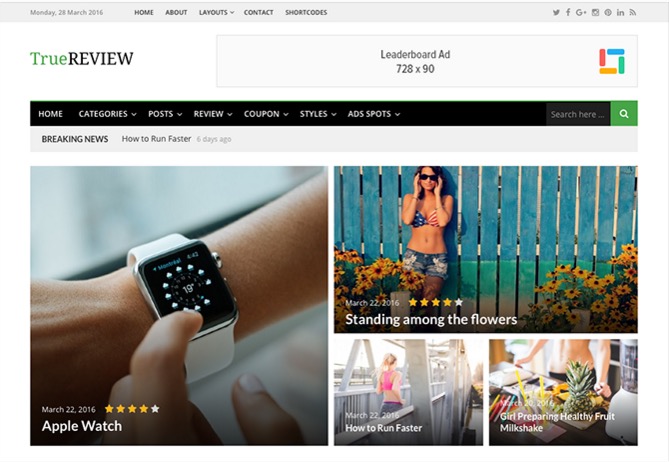
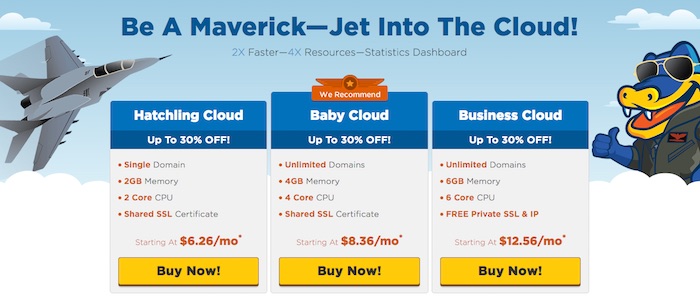
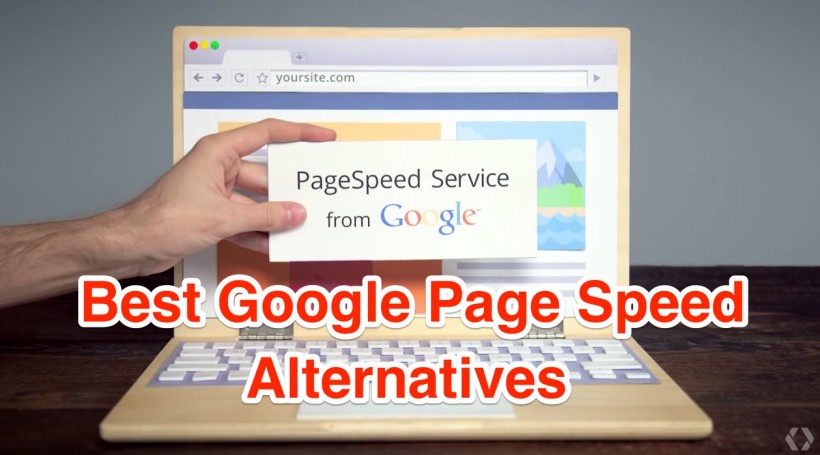
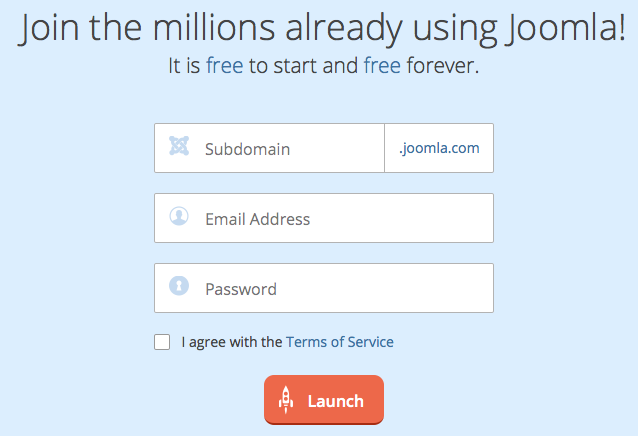
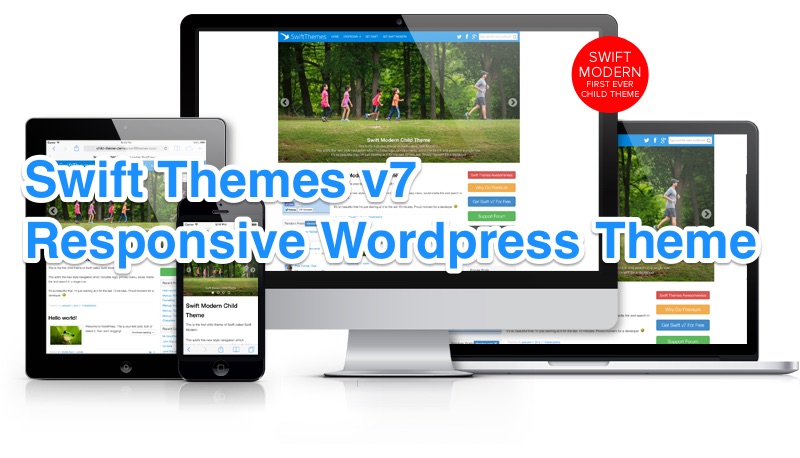

Wavooooooo this is an vry useful post for all the blog beginners
hello is my first time to be here, wow ur site is very nice and good, i'm glad to be here for read…..thanks for share
I am glad that you like it harry. Dont forget to subscribe our newsletters or feeds.
need some more info about cpanel
Hi @Arunkumar, Cpanel is a control panel to manage the files, folders, database and configuration files or a website. All the processes that an administration can do with a normal FTP account with any other DB Panel can be done effectively in well improved GUI with this CPanel. All it requires are few clicks to complete any software installations into the websites space within a specified directory.
Demo for CPanel: http://cpanel.net/products/cpanelwhm/try-demo.html
We do provide very low price hosting accounts with Free Domain name (at your choice) with Free Cpanel (licensed) to manage your website effectively. We charge just Rs 1500 /- per website (domain name included) to start with your blog or personal website.
If you are interested in signing up for this great offer (till Feb 15th) visit WEBHOSTING page at the Top.
useful for beginner ….