If you are an iPhone user surely you might have interested in switching to android phones. But one of the challenging thing in migrating from iPhone to android is you need to transfer iPhone contacts to android. Few weeks before I wrote to backup your entire android phone and to backup your android sms to gmail. In both the backup process Google is the primary point and we can backup everything to Google easily.
You may also like to read, iSkysoft Video Converter Software to Convert your favorite movies, music videos and youtube videos and upload them to your mobile phone easily. They are available for both mac and windows operating systems.

The same we going to follow in our contact transferring from iPhone to Android. We will be using Google Contacts for transferring the contacts from your iPhone to android. The procedure for transferring the contacts from iPhone to android from mac also the procedure for windows machines.
To import iPhone Contacts From Mac to Google Contacts
1. Connect iPhone and open the iTunes in your macbook ( iTunes 7.7 or later version is preferable)
2. Select iPhone from the device list in your iTunes.
3. Click the info tab in your iTunes.
4. In address book click the sync address book contacts option.
5. Select all contacts and check the sync Google Contacts option in the same page.

6.Click configure button to enter your Gmail id and password.
7. That’s it, all the contacts from your iPhone are sync with Gmail contacts.
Note: To sync your iPhone contacts with Gmail you need to clear all the contacts in your Gmail account. Otherwise use a fresh Gmail id for sync your contacts.
To Import iPhone Contacts from PC to Google Contacts
1. Install iTunes latest version in your windows machine. Download iTunes (latest version).
2. Connect iPhone to your PC.
3. Go to iTunes and select the iPhone from device list.
4. Click info tab and select sync contact with.
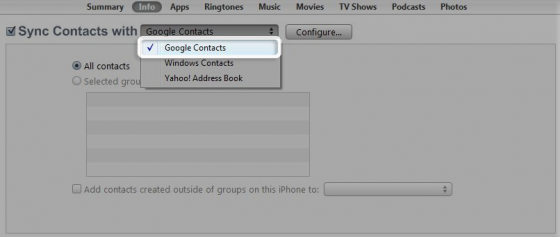
5. Select Google Contacts from the list.
6. You will be prompted to enter your Gmail id and password.
7. After entering your Gmail id and password click ok to start sync.
To Copy Contacts From Google to Your Android Phone
1. Go to Accounts & Sync in your android phone (menu -> settings -> Accounts & Sync)
2. Tap add account option at bottom of the screen.
3. Select Google from the list and enter your Gmail id and password.
4. Then your Gmail account will be sync with your android mobile.

5. Tap the Gmail account as show in the above screenshot above.
6. Then you will have a list of options to enable or disable sync with your android mobile.
7. Tap on Google Contacts then it will automatically sync the contacts from Gmail.
8. That’s it all your Google Contacts will now appear in your android phone contacts.
Thanks for reading. Please drop your comments and suggestions if you have done the transfer successfully. You may share this article in Facebook or Twitter to help some of your friends to complete this Task.






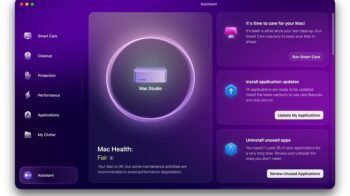
nice article prakash. 🙂 it was a nice tutorial but a tad lengthy…but then again that’s the problem we face if we put up two rival phones together…i was hoping there would be a app by google to easen the process.
Thanks for your comment Gautam.. Sure i will share if Google launched any apps for this 🙂
thank you sir
Thanx. Copied to android in few secs.
Some suggested sim copy, good I came across your site. I got all contacts copied from iPhone to Sony android.
Hi,
It worked but did not copy all the contacts! Some contacts haven’t being copied, any idea?
If you have backup your iPhone with iTunes or iCloud, you can export the contacts from itunes/icloud to vcard to android.
Now transfer your iPhone contacts to Android phone and Android phone contacts to iPhone very easily. Install iPhone to Android Transfer in your PC and save all the contacts in the your computer then you can easily restore the contacts in another phone which you like. This software is completely free !! It is now available for transfer data between phones without little space and Install it in your laptop.
While this seems easy enough to do, in my itunes, I’m not given the option to sync with google. It only gives me outlook and windows, no google. How is this fixed?
Having same problem here. How do I sync with google if it isn’t an option?
While this seems easy enough to do, in my itunes, I’m not given the option to sync with google. It only gives me outlook and windows, no google. How is this fixed?