Update: Steps suggested here stopped working on latest Chrome Web Browser versions (April 2017).
Google has more accurate and super fast voice recognition engine than its competitors. You will experience that when you use Voice search feature in Google App on Android and iPhone. They brought it to web via Google chrome web browser last year and its quite useful for people who use google search regularly. I first tried it on my Macbook Pro and impressed with its quick response time but some time it asked me to “Try Again” because of noise in the surrounding. After several months in development “Voice Search” feature finally arrives in Google Chrome web browser.
If your Macbook is running slow, consider checking with Cleanmymac X Review, Is it Worth the Price?. Could help you speed up your Slow mac problem.
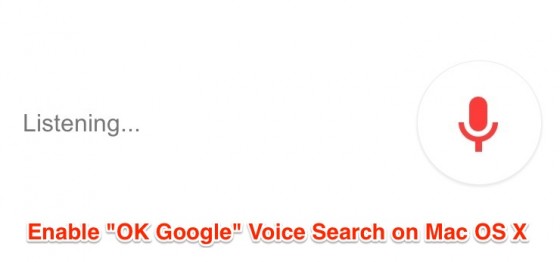
By default this feature is turned off and you have to enable it from settings to make google chrome listen to your voice and respond. If the laptop or desktop microphone gain is not high then google may find it difficult to process your voice. If you want to use this voice search feature regularly then you may consider upgrading your microphone for better gain and quick answers.
Enable “OK Google” Voice Search on Mac OS X
As i mentioned earlier, the voice search feature turned off by default and you have to manually turn it on in order to use it. This is mainly because of permission requirements with the computer you are using. When you enable “OK Google” feature in Chrome browser, it will prompt you with a dialog box requesting permission to access your microphone for listening to your queries. You have to accept and allow Google Chrome to use your microphone to make this one work. Then you can open any new tab to access voice search feature. In mac i have tested that it is faster and gets ready to listen for our command even when i said “OK GO“, i didn’t complete the word google but its ears are so close to the microphone 😉

After enabling “OK Google” feature in Mac OS X computers, whenever you open a new tab in Chrome browser, you will see a microphone in OS X Menu bar. The first icon in above screenshot. This microphone icon indicates that Chrome is now listening for “OK Google” followed by commands that you want to ask Google.
Also Read, Best Screen Recording Apps for Mac OS X.
Step 1: Go to “Chrome -> Preferences -> Settings” and scroll down little bit to locate Enable Ok Google to start a voice search.

Step 2: Click on the check box and give OK in the next prompt to complete the “OK Google” voice search assistant on OS X. Optionally you may help google improve voice search by sending the sound of OK Google and few more seconds before that to Google servers. If you don’t want to send any data to google servers then you may Uncheck the box and give OK in that prompt.

You have completed the “OK Google” Voice Search feature on your Mac OS X and ready to give voice commands. Calculations, Weather Reports, Currency Conversions, Upcoming movies and so on. If you are using Google Now feature on Android smartphone, then you will love this feature addition on your Mac OS X as well.
We hope this small trick helps you make Google searches easier and more fun. Thanks for reading. Please share this post with your friends and followers on Twitter, Facebook, and Google+. Have a wonderful, productive day.
Related Articles:


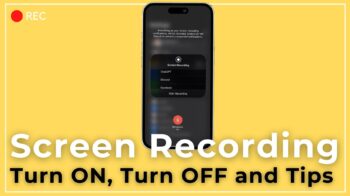
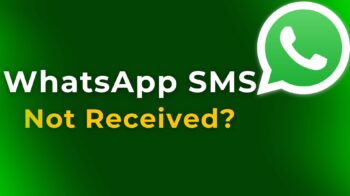
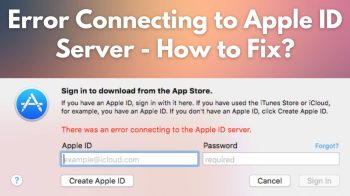
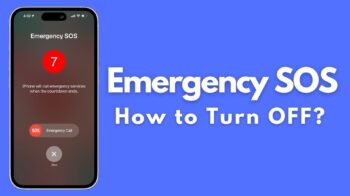

What about in safari?? Is that a feature for safari?
This doesn’t work
This entire article is faulty. OK Google can no longer be activated in Chrome on Mac OSX
This setting doesn’t exist in my Chrome settings on Mac OS.
Doesn’t exist in settings, this article is recent to, what gives?
WIth all due respect my friend, you are too slow. There’s an article from October 2015 which states that the “OK Google” voice search feature has been removed from WIndows, Mac and some other operating system. Please be more updated. If you do not believe me then just search on Google about what I just told you. Good day.
Old info, now useless.
Yes, this does not work there is no setting. Update this site.